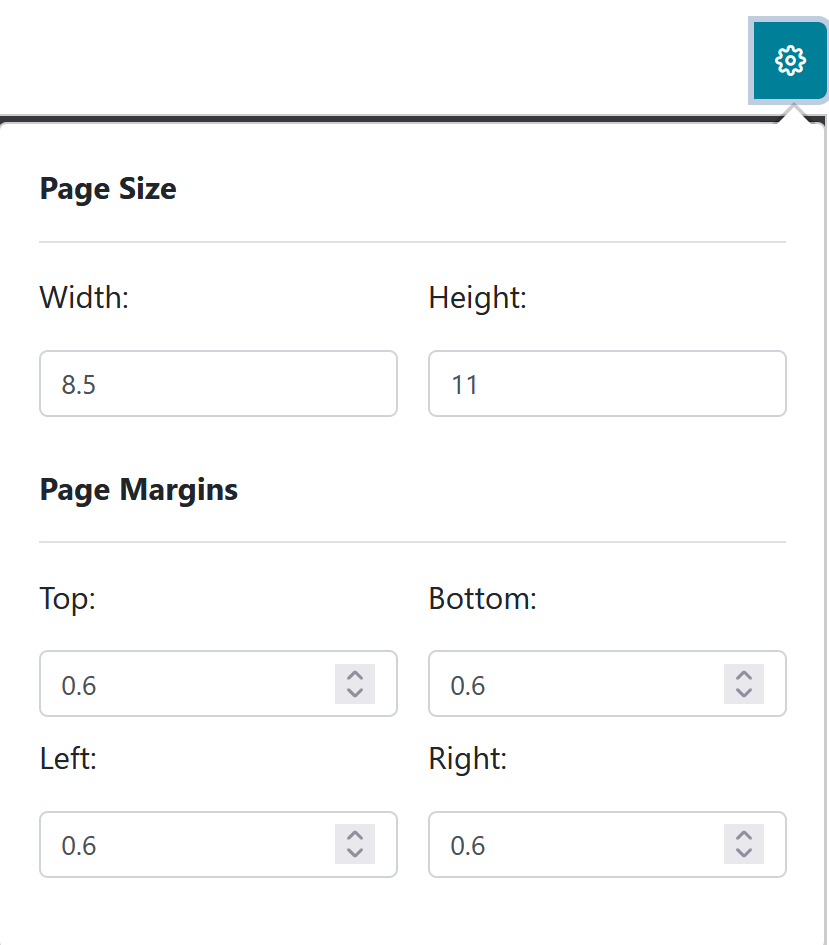The purpose of the Student Statement Report is to provide responsible parties with a detailed explanation of charges, payments, and the total balance owed.
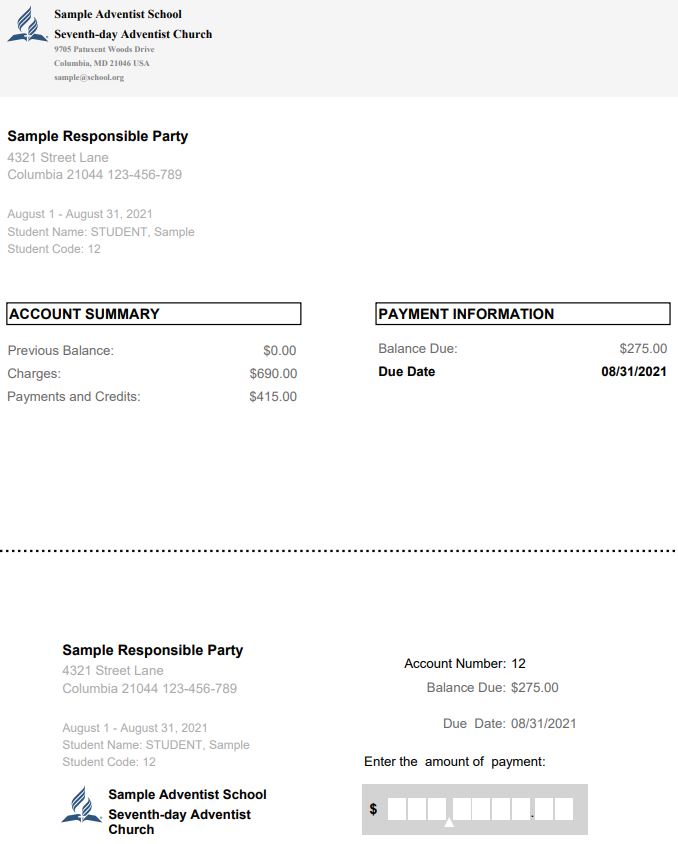
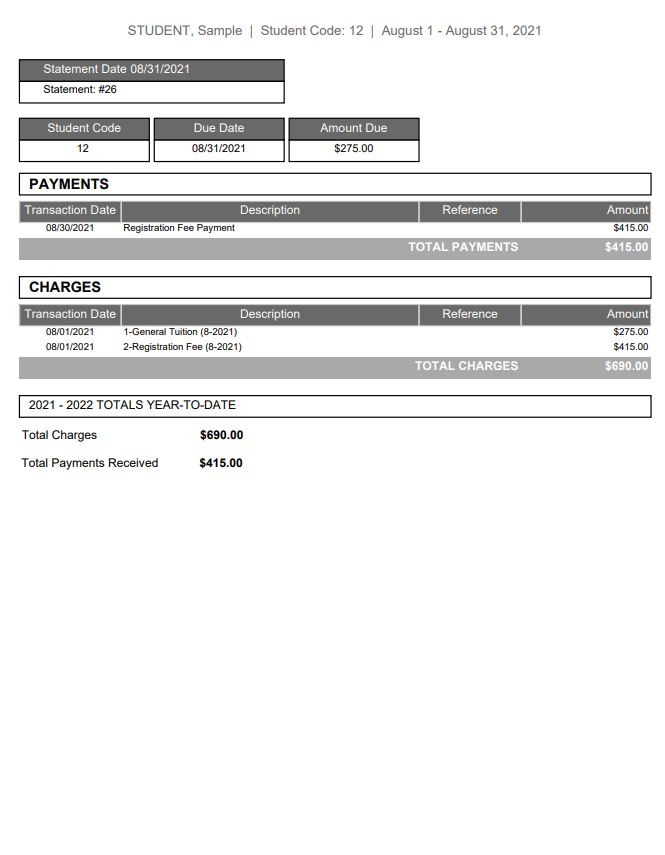
The report screen will display a message that “Student Statement Report is ready to be run.”
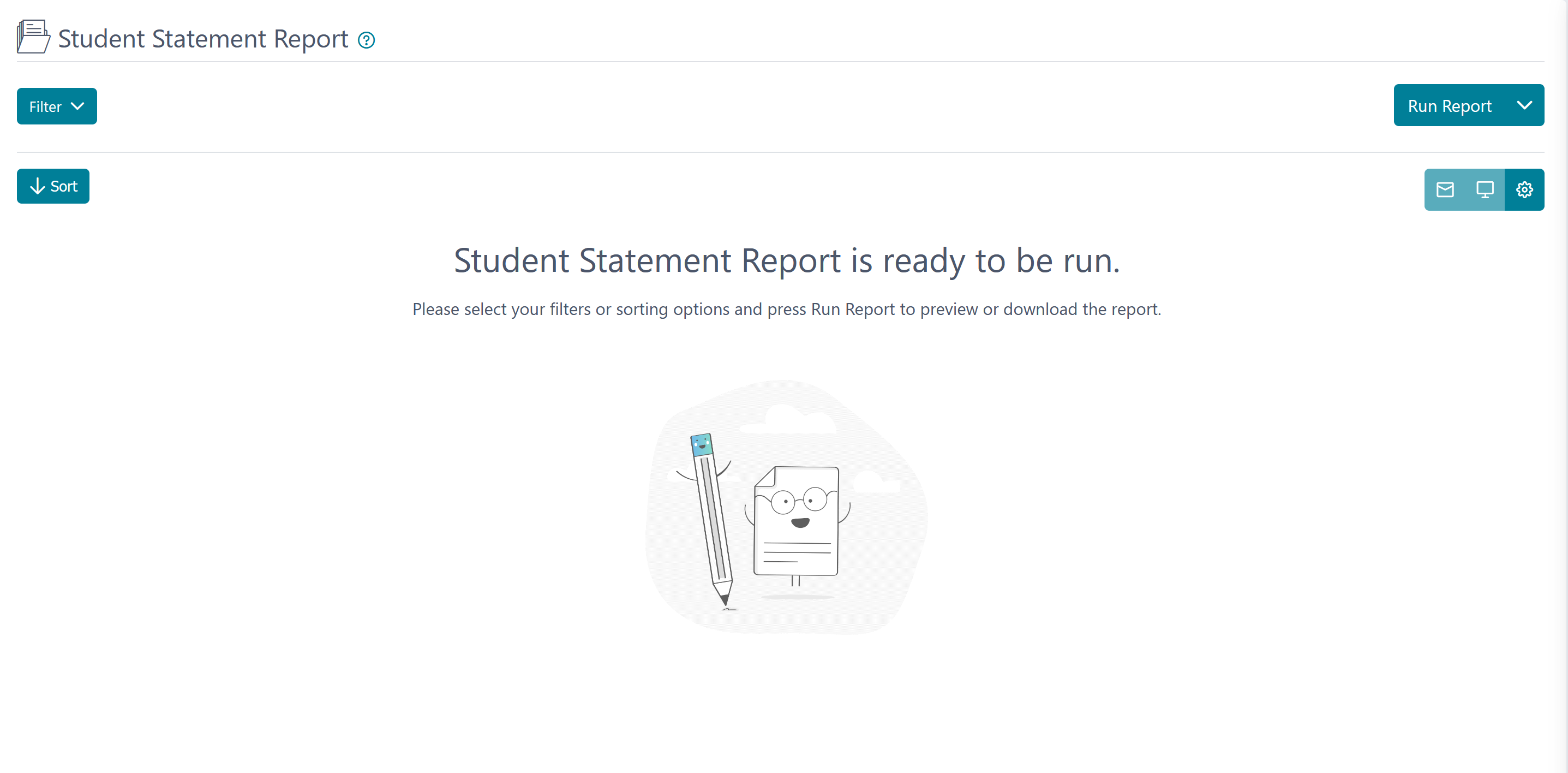
You can click on “Run Report” and the report will generate based on the default filter settings.
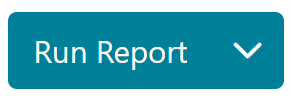
In the filter menu, you can make a Period selection, make a selection for Student, Responsible Party, to Include Paperless Enabled, select Balance type (from All which is the default selection, Zero, Debit, or Credit), and to Include Voided Transactions. The Clear button will remove any recent selection made in the filter fields and the Apply button will run the report including any changes made to the filter.
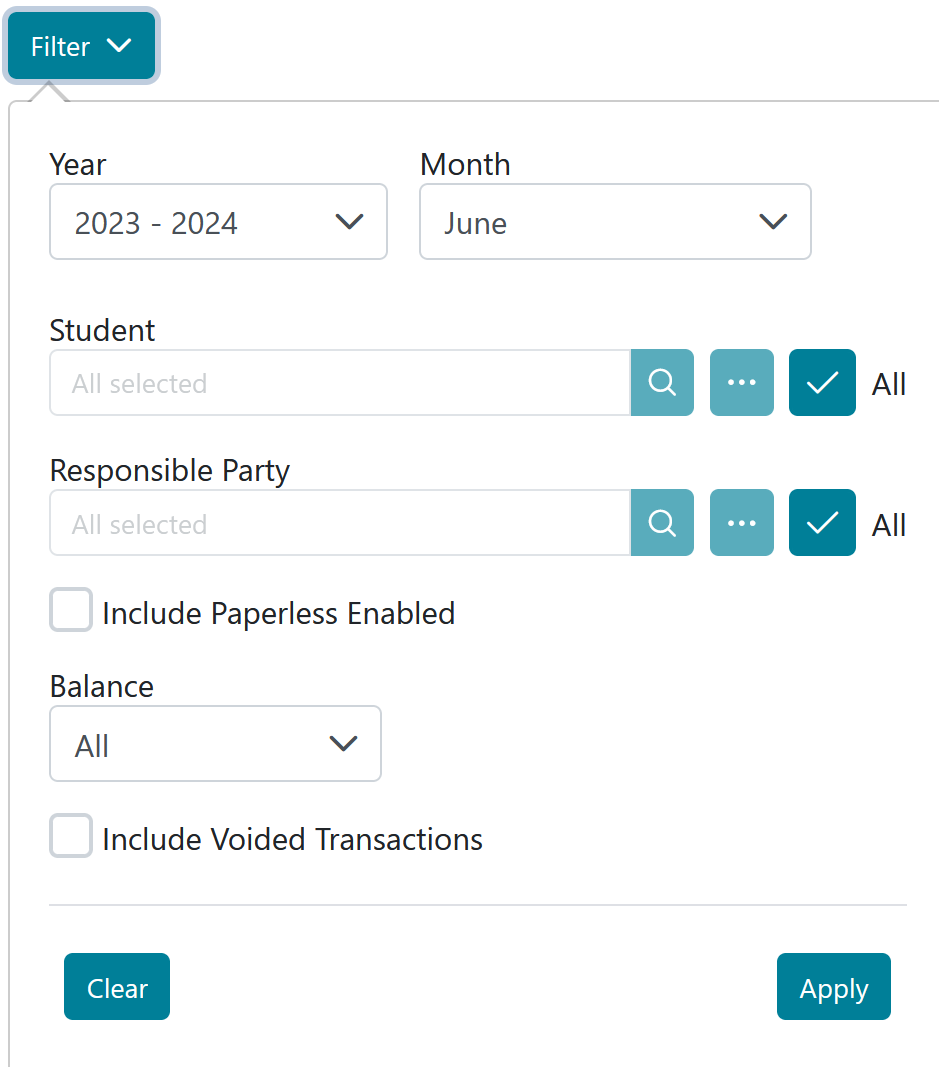
The Sort menu can be used to sort the data on the report by Code and Full Name with an Ascending or Descending sort direction option.
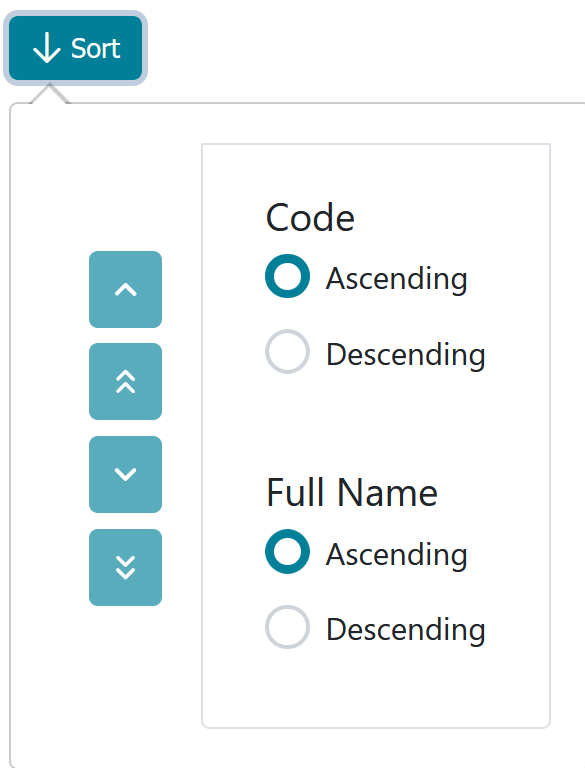
The report has three generating options.
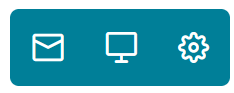
The envelope icon can be used to send the report by email.
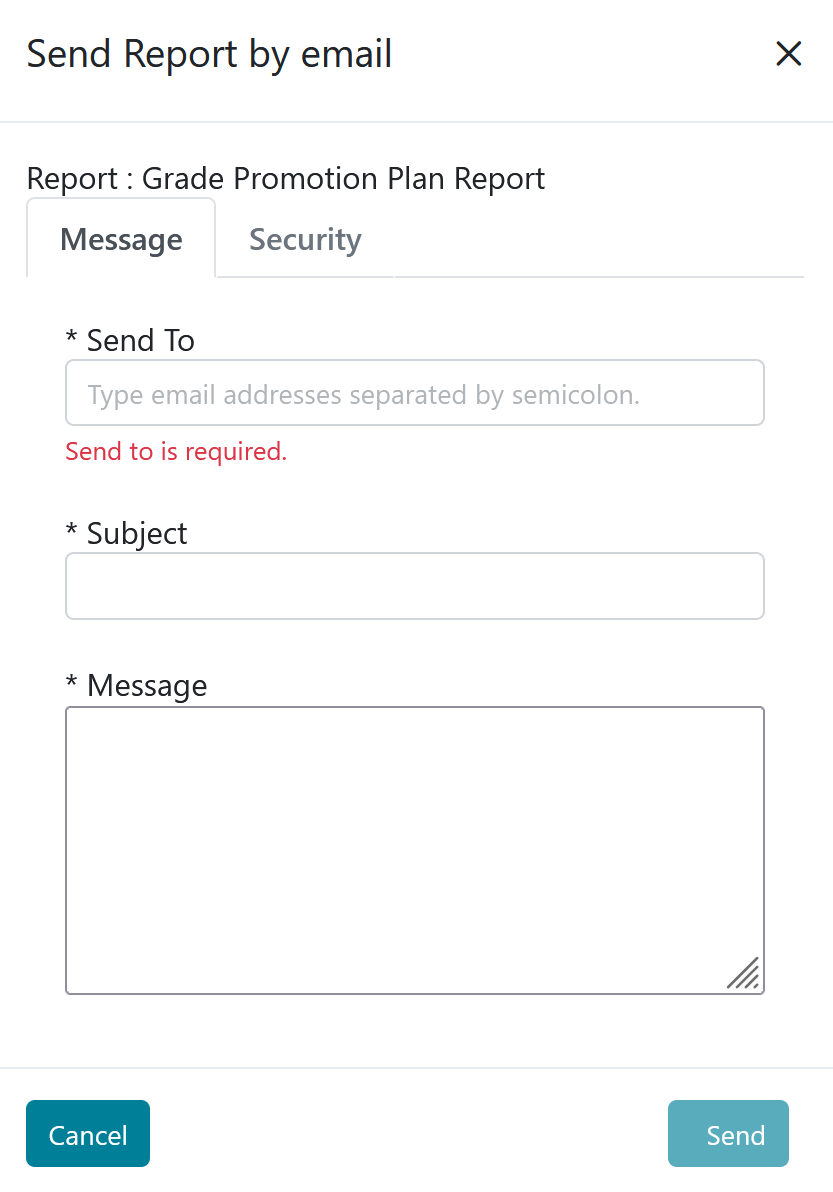
The laptop icon can be used to open the report in a new tab or window depending on your browsers settings.

The gear icon can be used to set up page size and margin configurations for the report.