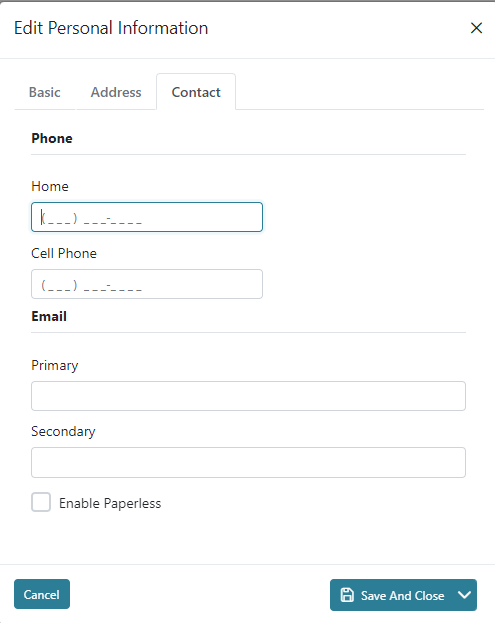In Responsible Party View you are able to see all students that they are responsible for as well as to add or edit any personal information in the information tab.
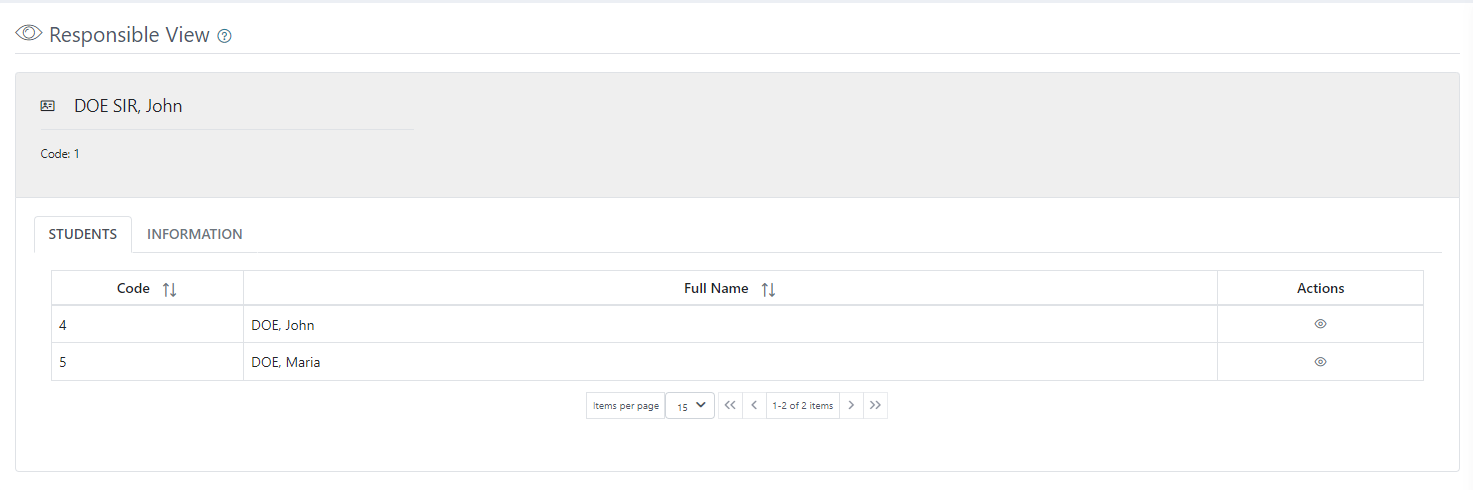
Responsible For Students
The grid view in the Responsible for Students tab will display the Students Code, Full Name, and available Actions. The student can be added to the Responsible party in the student view screen.
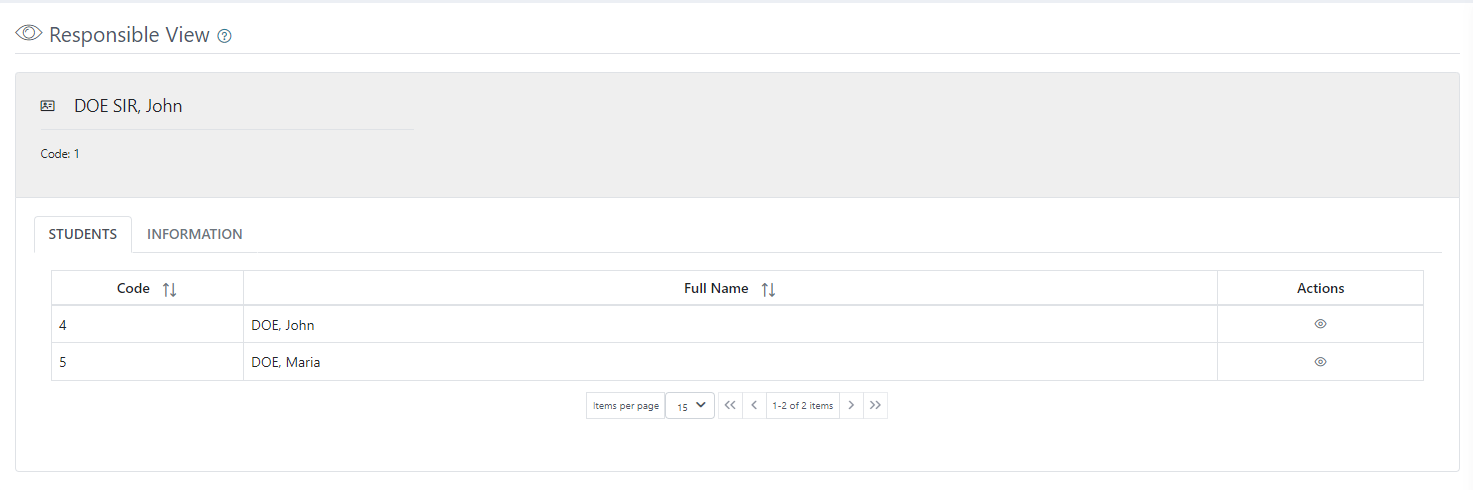
The grid view will display the first 15 students by default, and any additional students will be displayed in separate pages. There is a count for how many students are available and how many are being displayed on the page out of those available. The arrows can be used to move between pages.
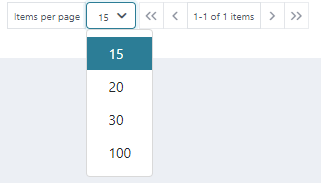
The action button in the Actions column allows you to View a Student. It will navigate us to the student view screen of the selected student.

Personal Information
The Personal Information tab allows you to view and edit the Responsible Party’s personal information.
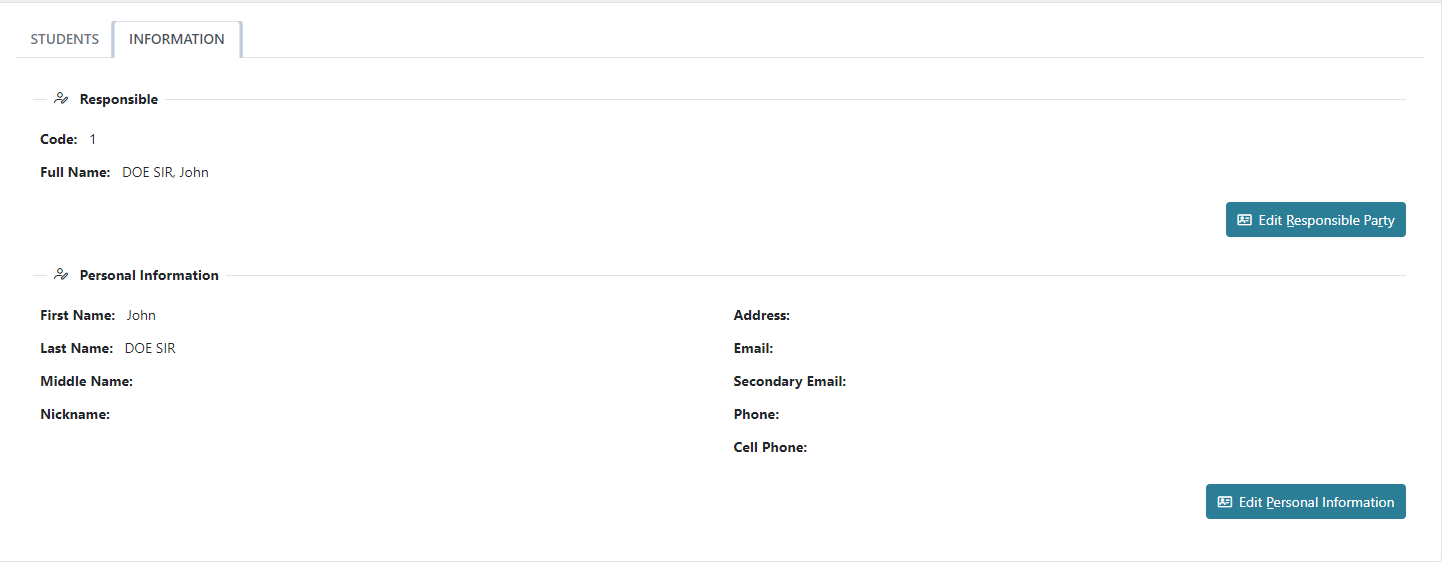
To edit the Responsible Party’s Personal Information, click on the Edit Personal Information icon. Here you will see the Personal, Address, and Contact tabs. Once you have entered the relevant data, you can click Save and Close to save and return to the Personal Information screen.
In the Personal tab you can edit the Responsible Party’s Name, and External Code.
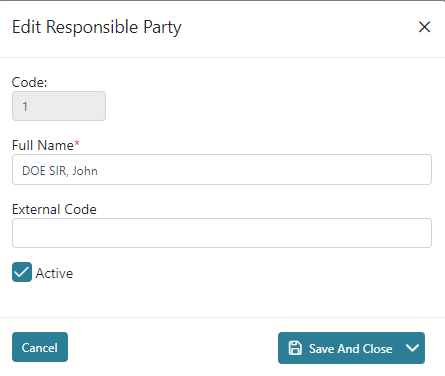
The Personal Information below Responsible allows you to edit the Responsible Party’s Basic, Address, and Contact.

The Contact tab allows you to edit the Responsible Party’s Phone(s), Email(s), and ability to Enable Paperless.