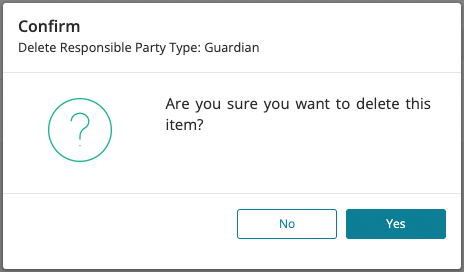In Responsible Party Type you can add, edit, or delete any type of Responsible Party which is most commonly a family relationship to the student, such as, father, mother, grandparent, uncle, aunt, etc. The grid view will display each Responsible Party Type Code, Name, and Actions.
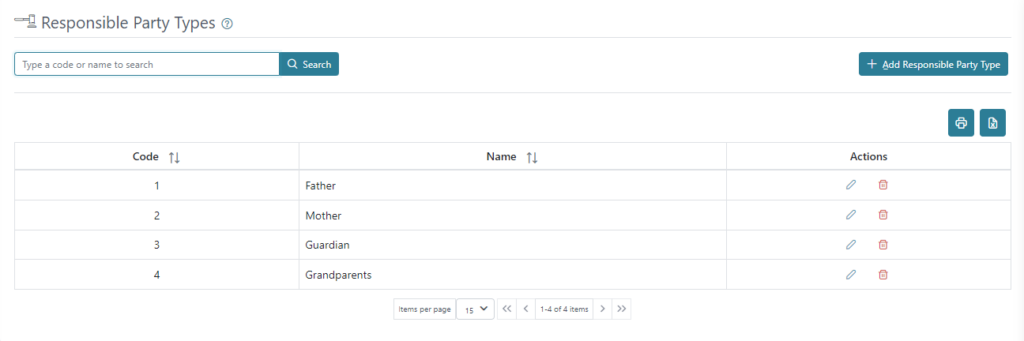
You can print or download a list of Responsible Party Types using the print or Excel icons on the right, above the grid view.
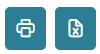
The grid view will display the first 15 Responsible Party Types, and any additional Responsible Party Types will be displayed in separate pages. There is a count for how many Responsible Party Types are available and how many are being displayed on the page out of those available. The arrows can be used to move between pages.
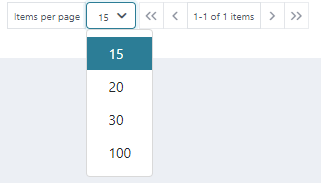
You can search for a Responsible Party Type by using the Name or Code.

To Add a Responsible Party Type, click on the Add responsible Party Type button on the top right. Here you can add the Responsible Party Type’s Code and Name. Click Save and Close to save and return to Responsible Party Type screen.
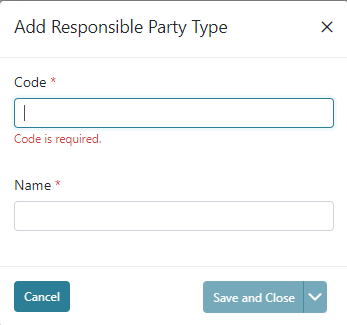
The action buttons in the Actions column allow you to Edit or Delete a Responsible Party Type.
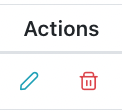
To Edit a Responsible Party Type, click the Edit icon under Actions.
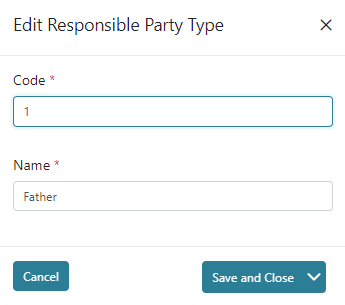
To Delete a Responsible Party Type, click the Delete icon under Actions. The Responsible Party Type’s name will appear for confirmation on the top left corner of the screen, click Yes to Delete.