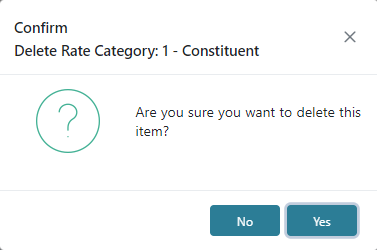In Rate Categories you can add, edit, or delete rate categories. Rate Categories can be used to establish any different classification of rates used such as Constituent, Non Constituent, Non Member, International, etc. The grid view will display each Rate Category Code, Name, and Actions.
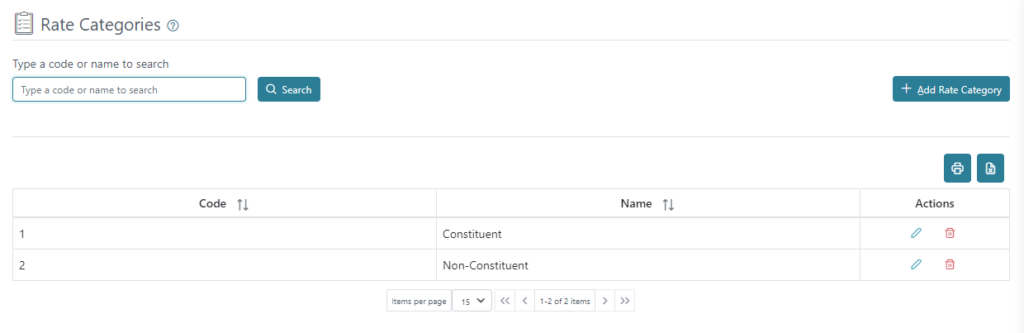
You can print or download the list of Billing Rates using the printer or Excel icons on the right, above the grid view.
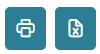
The grid view will display the first 15 Rate Categories by default, and additional Rate Categories will be displayed in separate pages, There is a count for how many Rate Categories are available and how many are being displayed on the pages out of those available. The arrows can be used to move between pages.
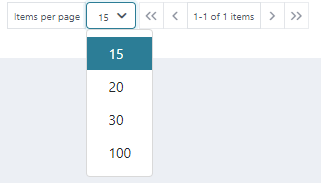
You can search Rate Categories using their Name or Code.

To add a Rate Category, click Add Rate Category on the top right. Here you can add the Rate Category’s Code, Name, and on the Accounting tab add the Account, and Department.
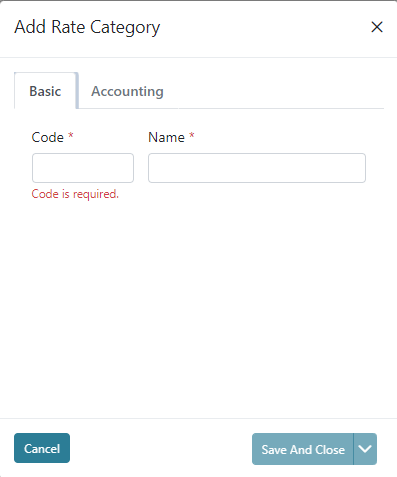
The action buttons in the Actions column allow you to Edit or Delete a Rate Category.

To Edit a Rate Category, click on the Edit icon under Actions. Click Save and Close to save and return to Rate Category screen.
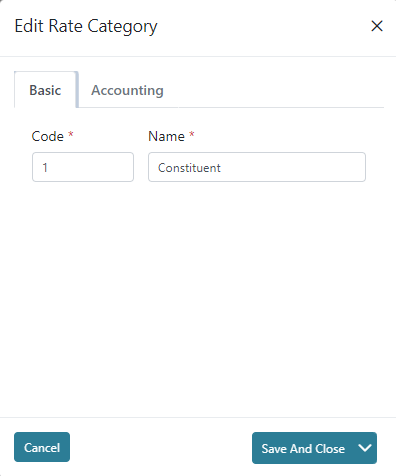
To Delete a Rate Category, click on the Delete icon under Actions. The Rate Category’s name will appear for confirmation on the top left if the screen, if you wish to Delete, click Yes.