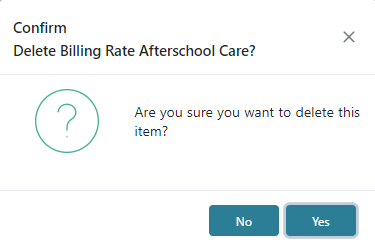In Grade View you can view which students are in each grade as well as what Billing Rates are assigned by grade.
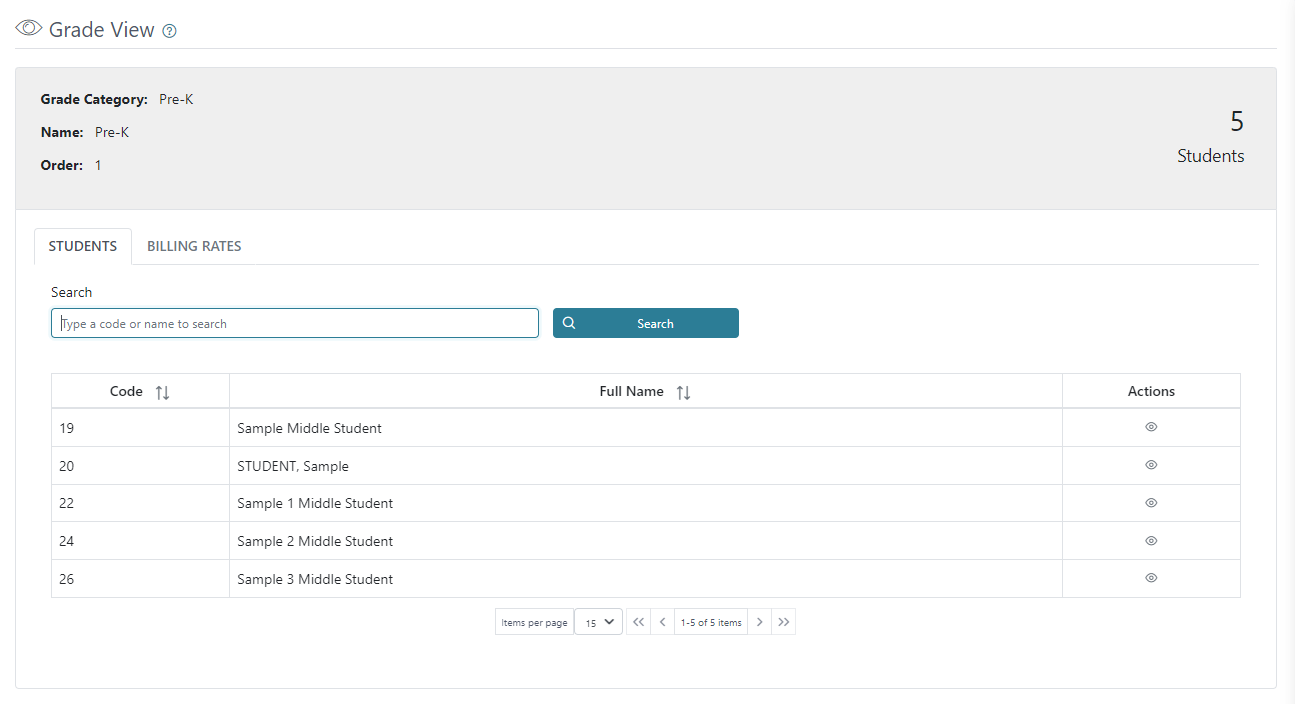
Students
The grid view in Students tab will display the Student’s Code, Full Name, and Actions. The Students tab will auto populate when you input students in the grade selected.
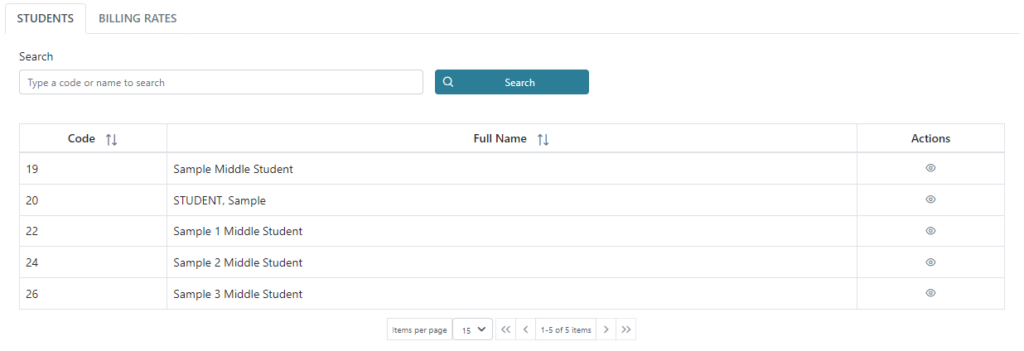
The grid view will display the first 15 students by default, and any additional students will be displayed in separate pages. There is a count for how many students are available and how many are being displayed on the page out of those available. The arrows can be used to move between pages.
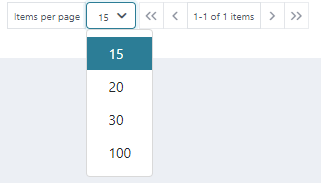
You can search for Students using their Name or Code.

The action button in the Actions column allows you to View a Student, and navigates you to the student’s profile.

Billing Rates
The grid view in Billing Rates tab will display the Billing Rate’s Name, Frequency, Value, and Actions.

To add a Billing Rate, type a name into the search bar or click the Search icon and select the needed Billing Rate. Once selected, click on the Add icon.
*This list of billing rates is populated by those made in Billing Rates.
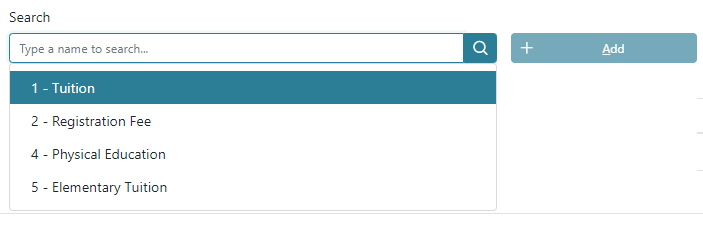
The action button in the Actions column allows you to Delete a Billing Rate.

To delete a Billing Rate, click on the Delete icon. The Billing Rate’s name will appear for confirmation on the top left of the screen. Click Yes to delete.