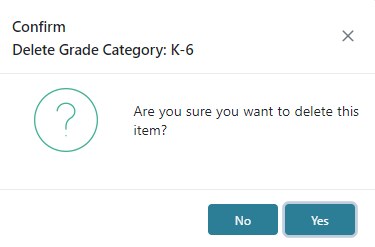In Grade Categories you can add, edit, or delete grade categories. Grade Categories can be used to group different levels of grades together such as Preschool, Elementary, Middle, Secondary, etc. The grid view will display each Grade Category Name.
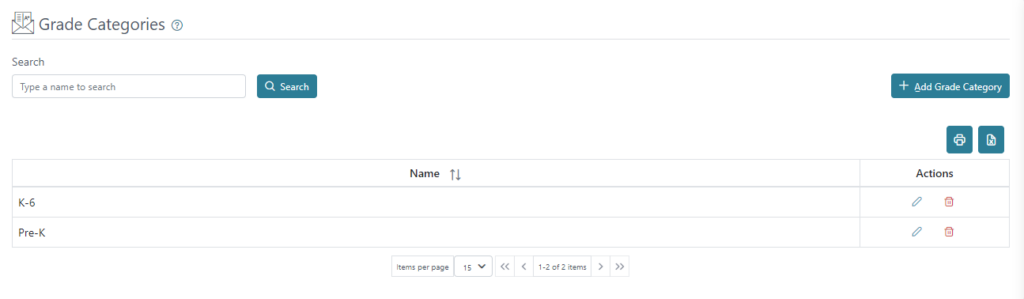
You can print or download a list of Grade Categories using the print or Excel icons on the right, above the grid view.
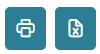
The grid view will display the first 15 Grade Categories by default, and any additional Grade Categories will be displayed in separate pages. There is a count for how many Grade Categories are available and how many are being displayed on the page out of those available. The arrows can be used to move between pages.
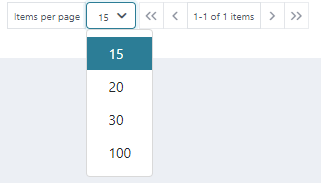
You can search for Grade Categories using their Name.

To add a Grade Category click the Add Grade Category icon on the top right. Here you can add the Grade Category Name. Click Save and Close to save and return to the Grade Categories screen.
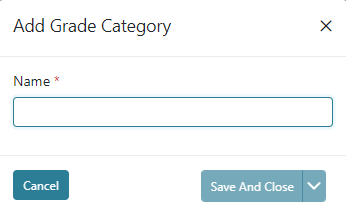
The action buttons in the Action column allow you to Edit or Delete a Grade Category.

To Edit, click the Edit icon under Actions. Here you can edit the Grade Category Name.
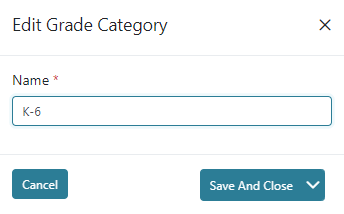
To Delete, click the Delete icon under Actions. The Grade Category Name will appear for confirmation on the top left of the screen, click Yes to Delete.