In Accounts you are able to view all accounts that are included in the system. Accounts are standardized for all organizations and cannot be added or deleted but they can be made inactive if not being used. Accounts can also have certain things customized to ensure posting is easier such as which departments or subaccounts they will work with. Accounts have specific subaccount types defined that can help show which subaccounts are available to be used with them. The grid view will display each accounts Code, Name, Account Type, Subaccount Type, and if they Accept Entries or are Active.
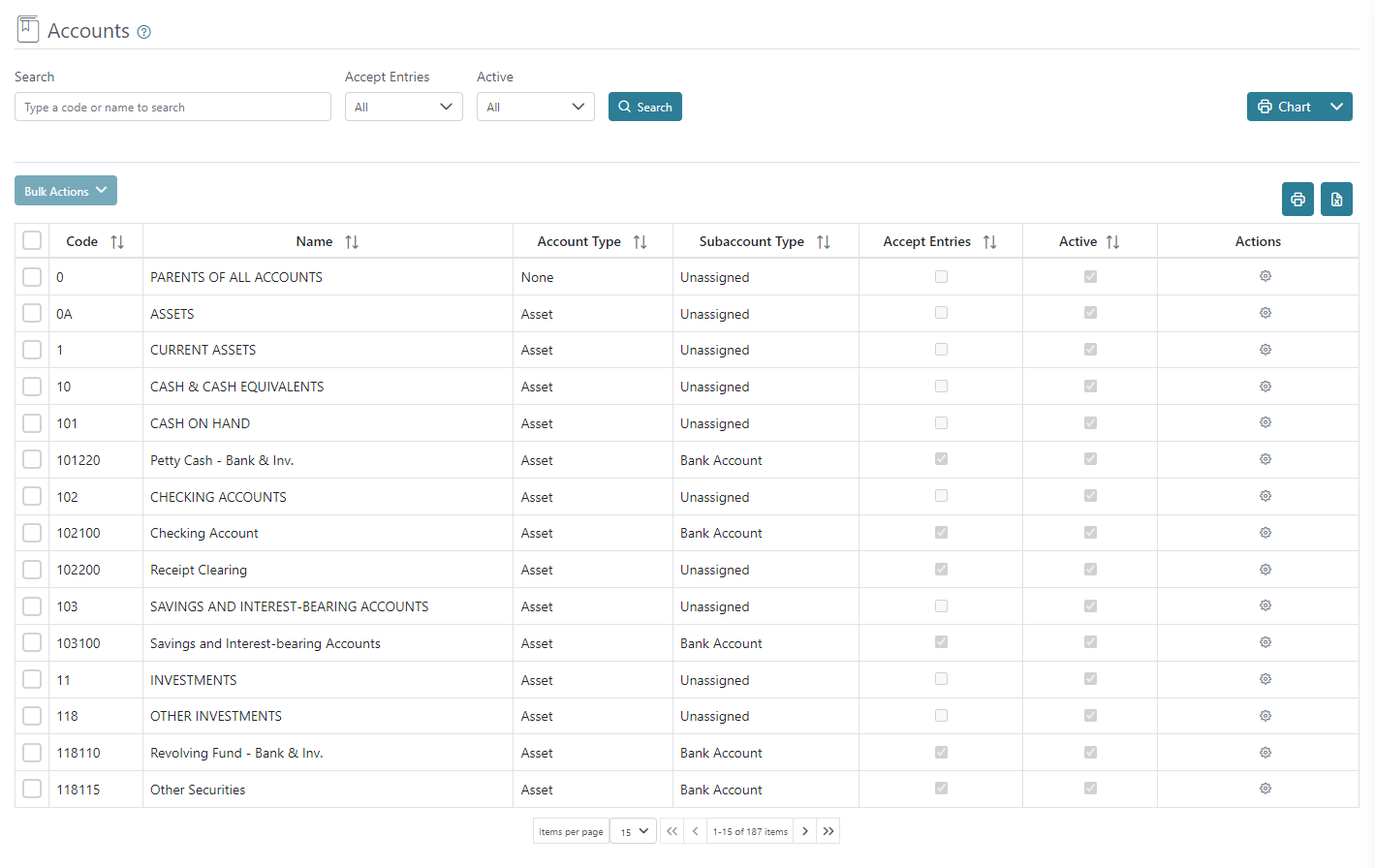
You can search for accounts using their code or name and you can filter using the Accept Entries, and Active status.

There is a chart report you can run to display the accounts by clicking the down arrow next to Chart then Print. This report will give you a listing in a formatted way of the departments.
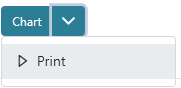
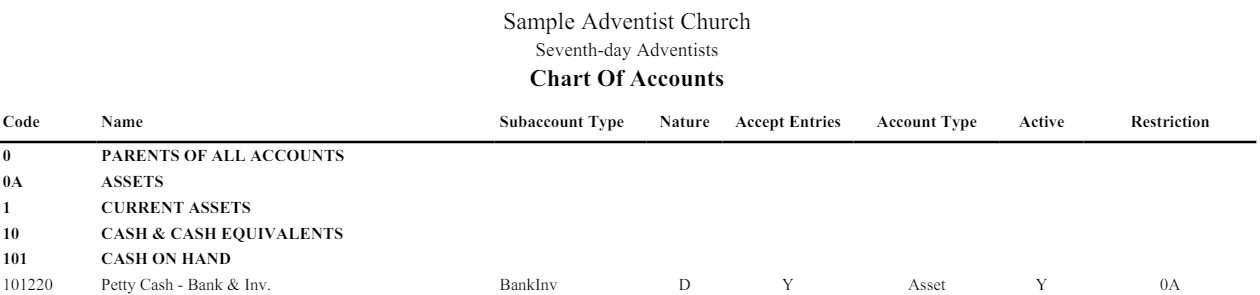
You may use the Bulk Actions by selecting multiple accounts and then selecting to Activate, Deactivate, or Invert Selection to change their status in bulk.
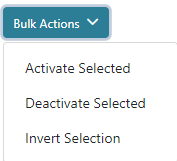
The action button on the right allows for customization for each account. Although, you may not delete an account, you can make them inactive in the customization screen of the induvial account by changing the status or using the Bulk Actions shown above.

In the Account Customization view you are able to update several settings that can help make the posting process easier by configuring which Local Constraint for department and subaccount you can either have included, excluded, or undefined with the account selected. You can also update the Active status and the Account Method such as Balance Forward or Open Item which is mainly used for Accounts Receivable. By configuring the departments and subaccounts you can help make the posting process easier in several of the accounting screens by linking which accounts, subaccounts, and departments can be used together.
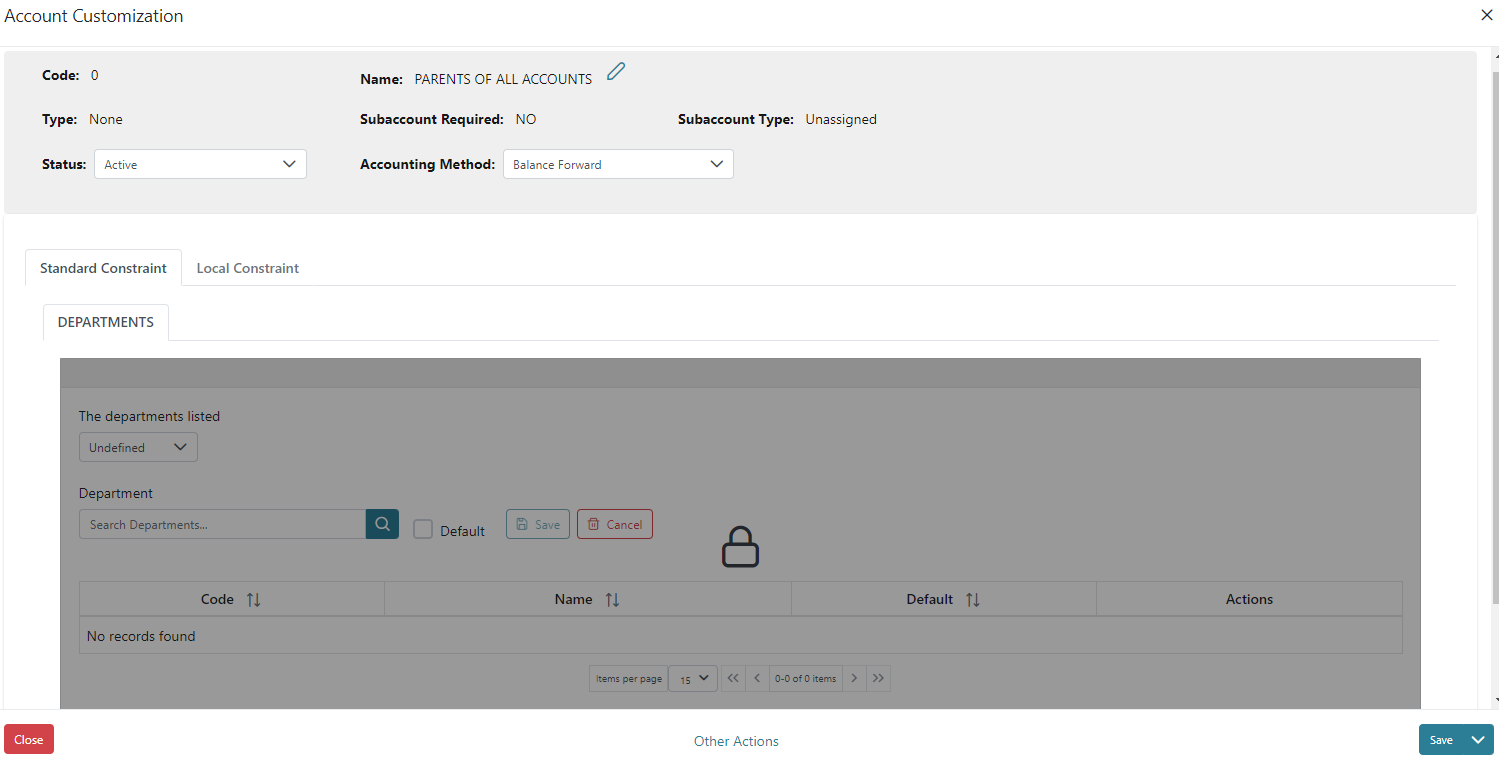
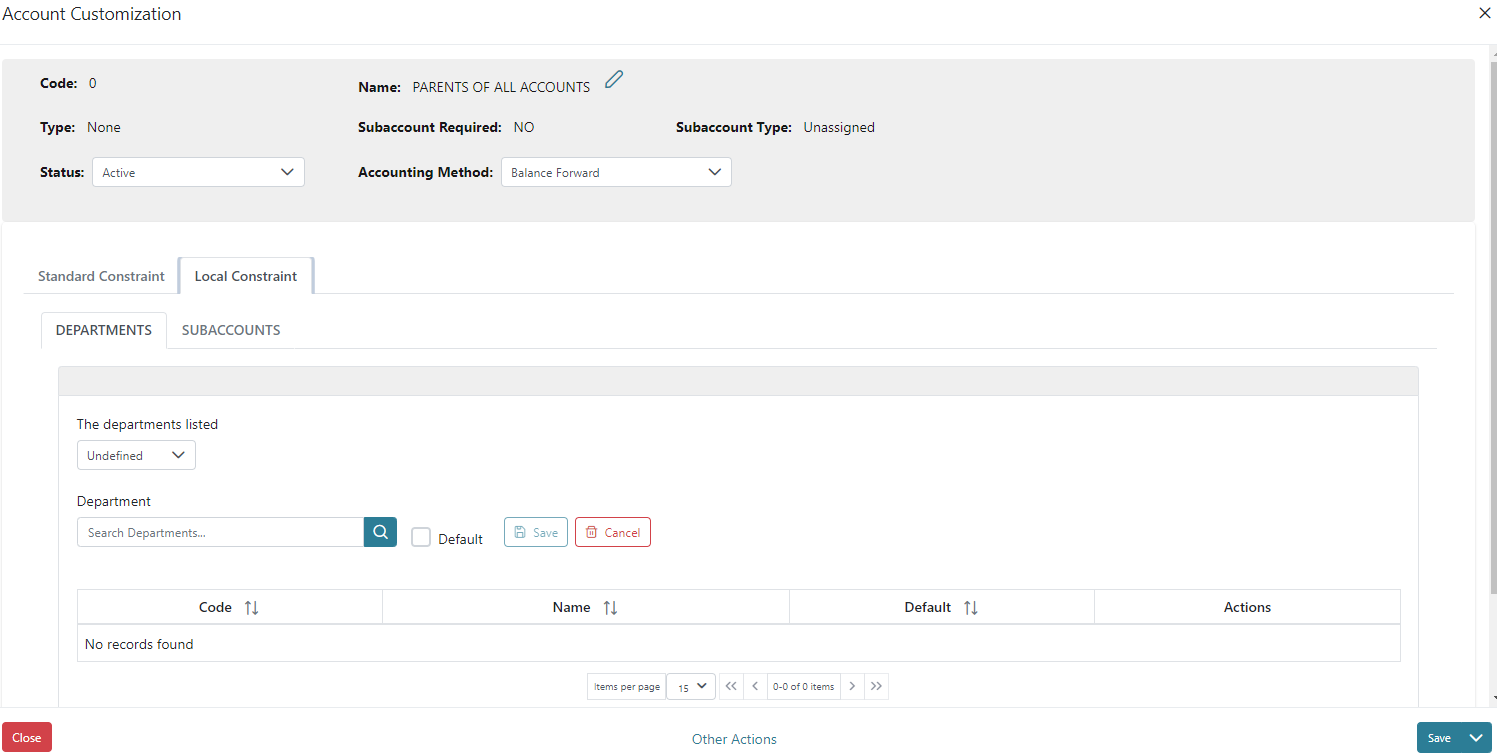
The Seventh-day Adventist Accounting Manual defines accounts (referred to as objects) in the following manner:
402.06 Objects – Objects are a means of identifying specific assets, liabilities, balances, income, expenses, gains, losses, and transfers regardless of the fund or function they relate to. Objects may be divided into general, specific, and sub-classifications, as necessary. The numbering of the objects has been designed to sort accounts and produce financial reports in the required formats. By their nature, similar objects will be repeated across different functions and funds.
