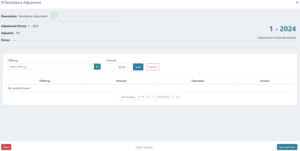In Remittance Adjustment you can add adjustments needed for envelopes that were entered prior to using Church Treasury System (CTS) that will not affect the current donations entered in CTS but that will affect the next months remittance report to the conference. This may be necessary initially when using CTS as the Donation – Search Envelope screen will allow you to void or edit the offering distribution of any envelopes you have added in CTS; however, any envelope entered in the previous system that still needs to be adjusted can be completed in this screen. This is not designed to change the prior donor statements issued and any adjustments needed for that would need to be done in the prior system. The grid view will display each remittance adjustments description, adjusted status, adjusted date, who it was adjusted by, and if it was included in a subsequent remittance.
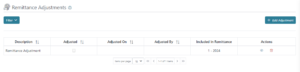
There is a filter where you may search by date, who it was adjusted by, the offering adjusted, and the adjusted status.
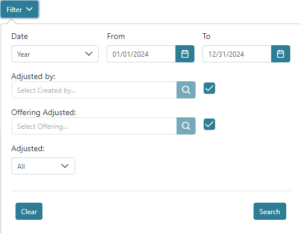
You can print or download a list of remittance adjustments using the printer or excel icons on the right above the grid view.
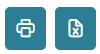
When adding a new remittance adjustment on the top right of the screen, it will display a pop up box that allows you to populate the Basic tab with description, remittance month, and donor. The memo tab allows you to populate a memo. You can define your own description and memo for each remittance adjustment.
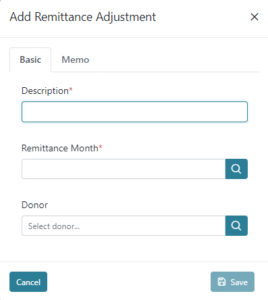
There are action buttons on the right for each remittance adjustment to delete, or view details about that specific remittance adjustment.

After selecting the action for view you can complete the remittance adjustment by adding the necessary offerings and amounts. You are able to add any number of offerings and adjustments with positive and negative values to adjust between the offerings or to add additional value to the offerings or remove value as the specific adjustment dictates. If you are not ready to complete the adjustment at that time you can save or save and close to return to complete it at a later time. When the necessary offerings are added for that particular adjustment there is an icon in the lower center bar called Other Actions that will allow you to Execute Adjustment to complete the remittance adjustment.