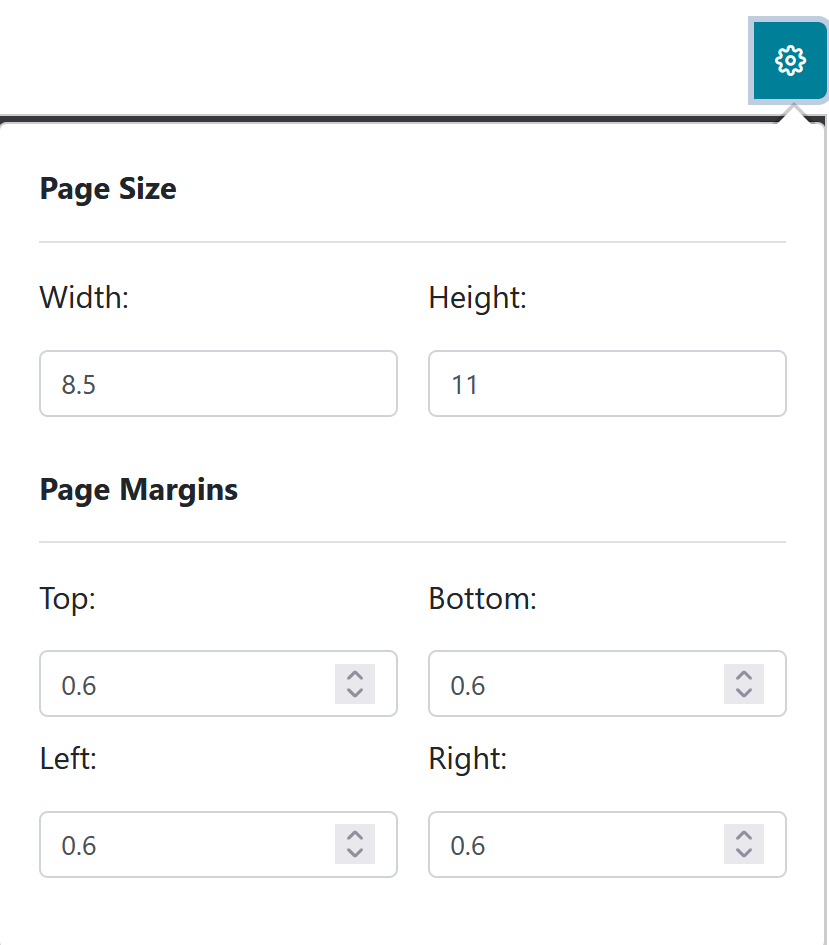The purpose of the Statement of Account Report is to provide those billed with a detailed explanation of charges, payments, and the total balance owed.
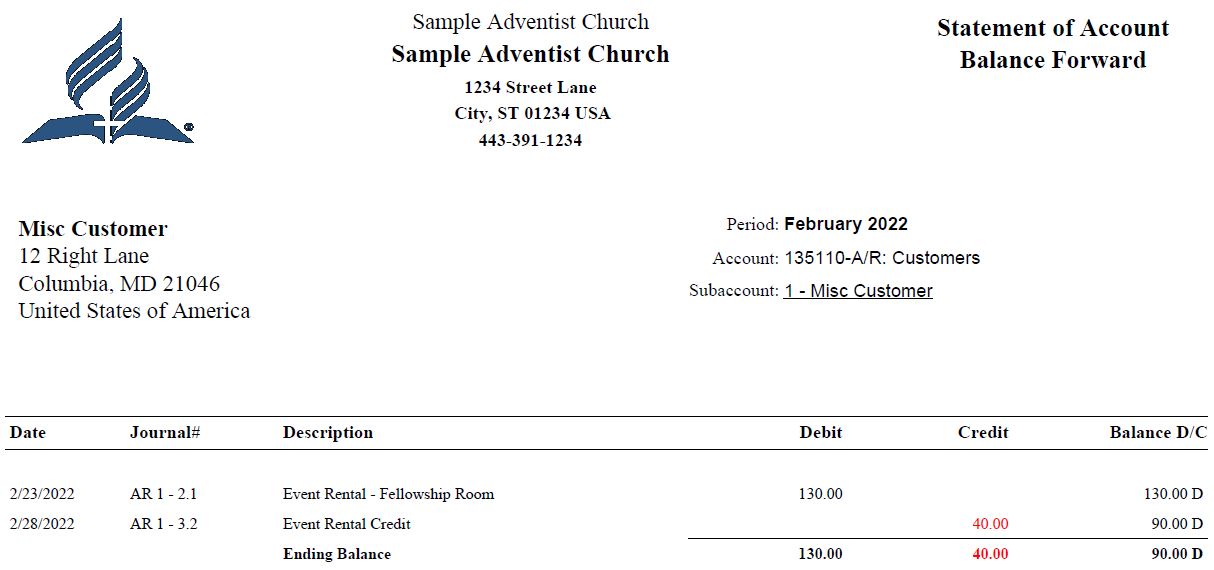
The report screen will display a message that “Statement of Account Report is ready to be run.”
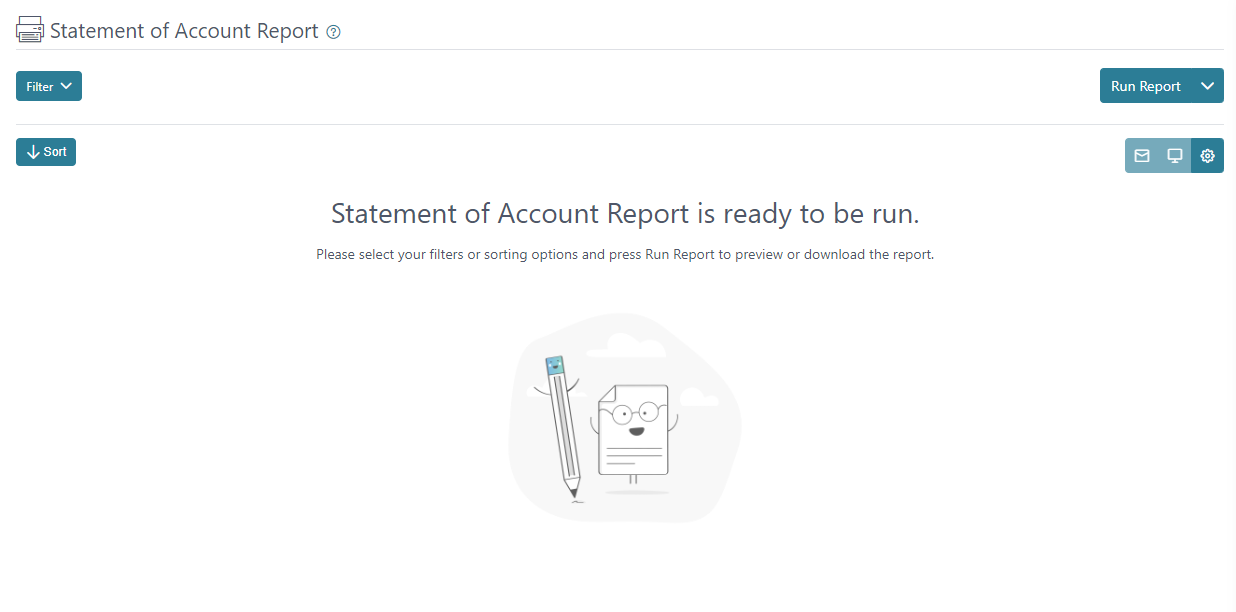
You can click on “Run Report” and the report will generate based on the default filter settings.
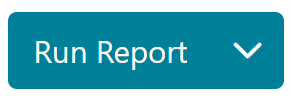
In the filter menu, you can set a Date, make a selection for Account, Subaccount, and Department. There is a selection to “Include Unposted Items” and this is selected by default but can be deselected to only display entries that have been posted and exclude unposted entries. You can also select or deselect the option to “Hide Void Transactions”. There are different balance options for “All, Zero Only, Debit Only, and Credit Only”, the default selection is for “All” balances to display so the Statement of Account will display all statements regardless of the type of balance. The clear button will remove any recent selection made in the filter fields and the apply button will run the report including any changes made to the filter.
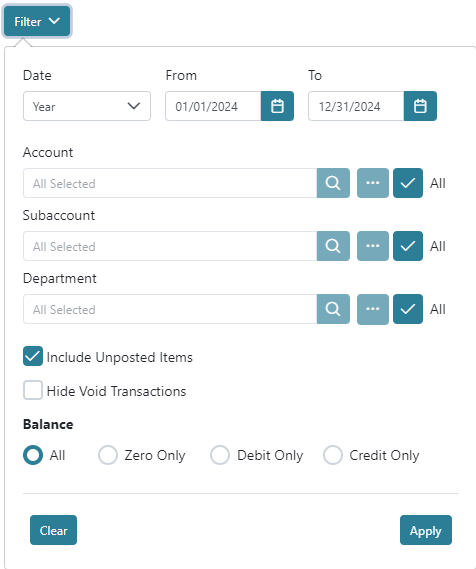
The Sort menu can be used to sort the data on the report by Journal Date, Journal Type Code, Journal Code, Sequence Code, Item Code, Account Code, account name and subaccount code and name with an Ascending or Descending sort direction option.
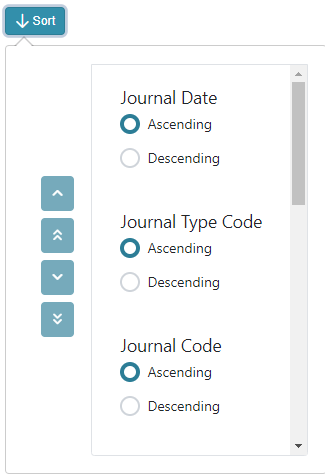
The report has three generating options.
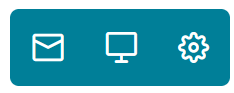
The envelope icon can be used to send the report by email.
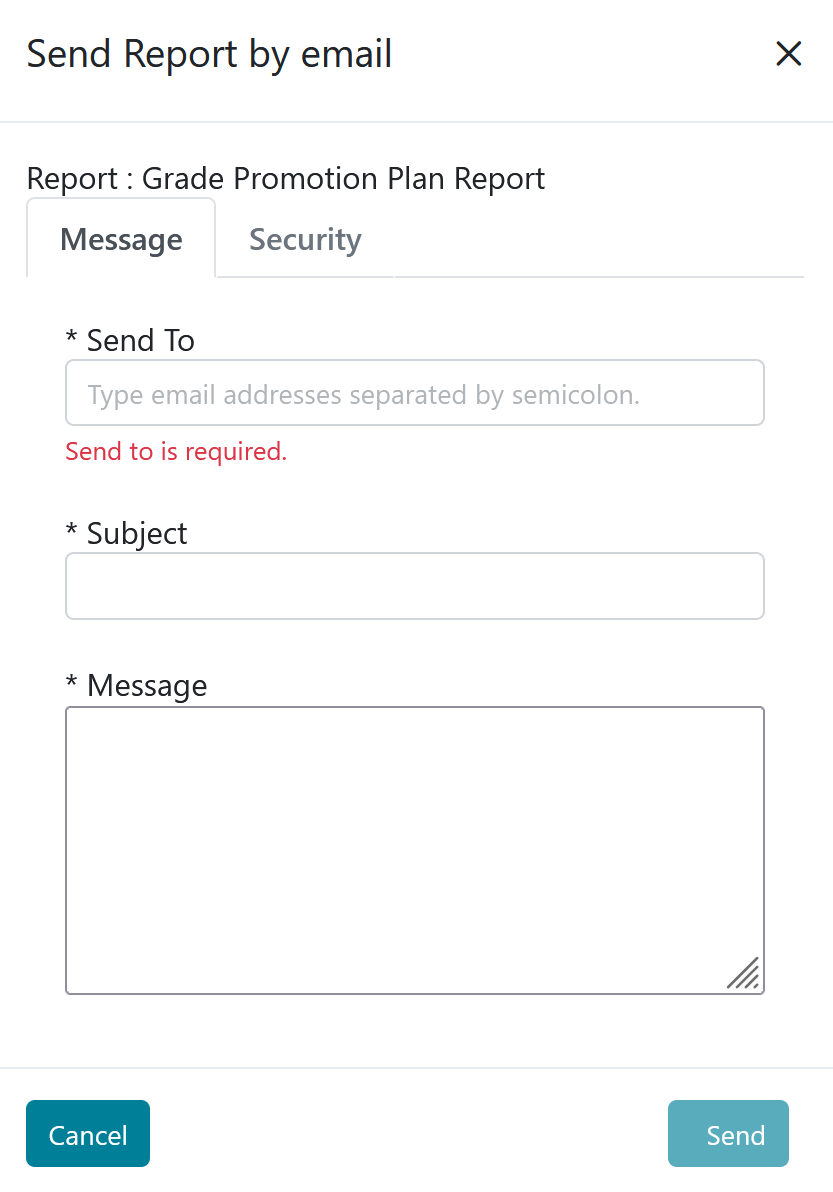
The laptop icon can be used to open the report in a new tab or window depending on your browsers settings.

The gear icon can be used to set up page size and margin configurations for the report.