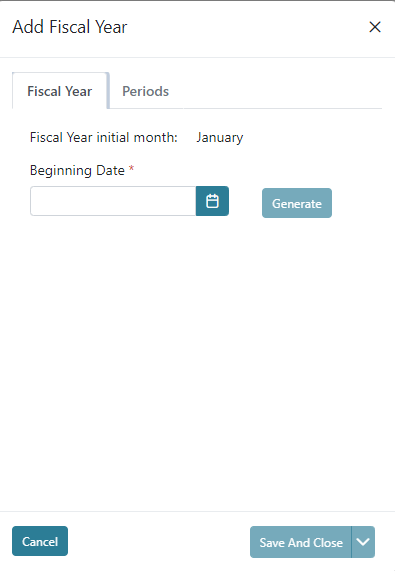In Fiscal Year Maintenance you can open, and close the months and close Fiscal Year. You can also create your new fiscal year when ready which will allow a preliminary budget to be populated in advance of the new year. The grid view will display each periods Description, Beginning Date, Ending Date and if it is closed.
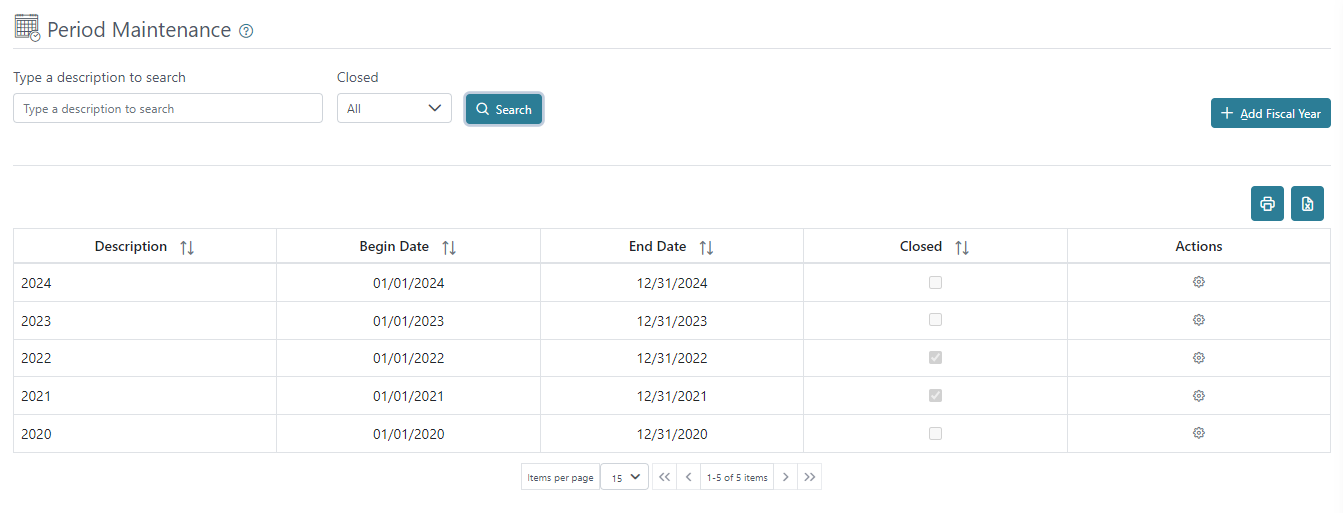
You can print or download a list of periods using the printer or excel icons on the right above the grid view.
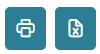
There are action buttons on the right for each period to close, and open; however, you may not have more total periods open than the organization settings have defined in the Max and Exception Periods combined. You may reopen periods as long as the total number of periods does not exceed the max and exception periods for the organization. If additional periods are needed please discuss further with your support organization.

When adding a new fiscal year you begin by defining the final date of that fiscal year such as 12/31/2022 or 6/30/2022 and then you can populate a description such as 2022 or 2021 – 2022. You can then click Generate and a table will be created below showing the Beginning and Ending date for each month within the fiscal year you are creating. After ensuring the fiscal year to be created is correct you can click Save and Close to save the new fiscal year.