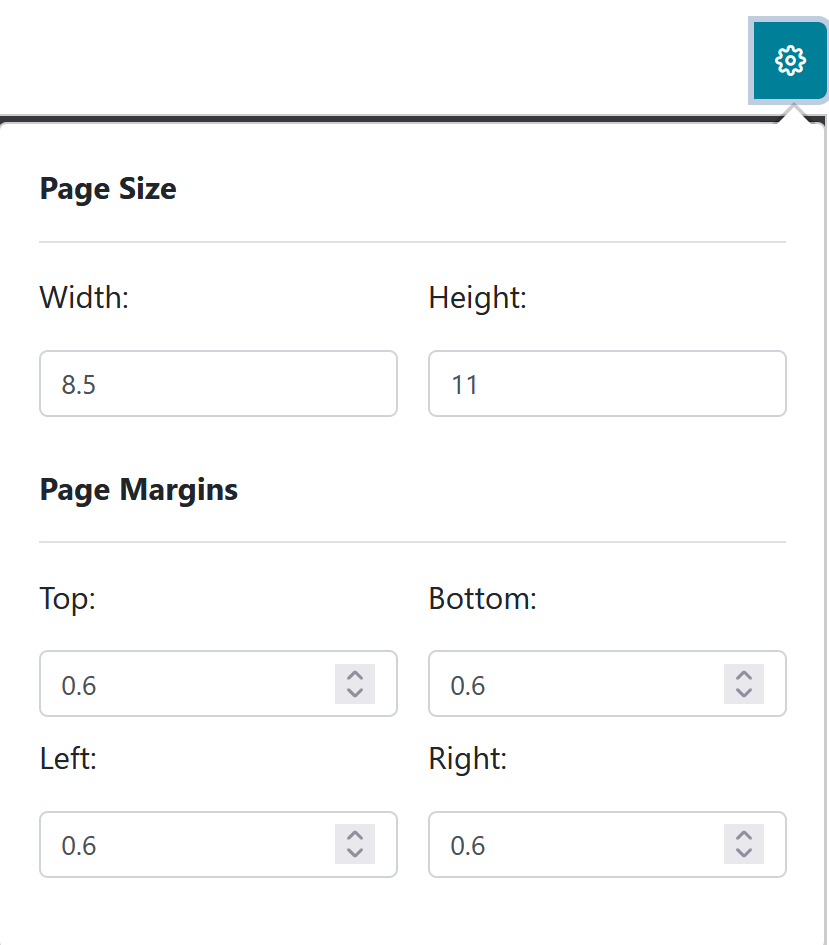The purpose of the Chart of Accounts Report is to provide a detailed list of all available accounts.
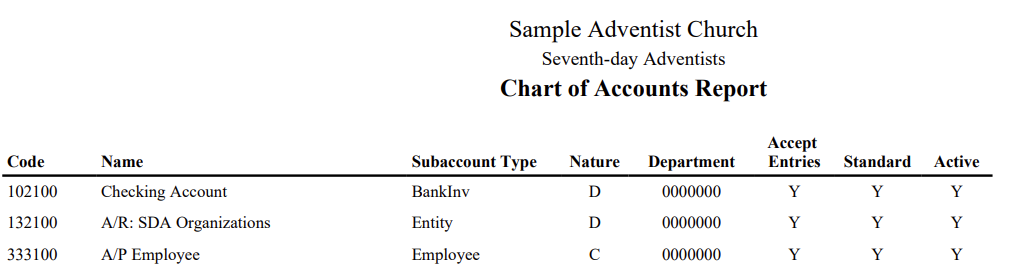
The report screen will display a message that “Chart of Accounts Report is ready to be run.”
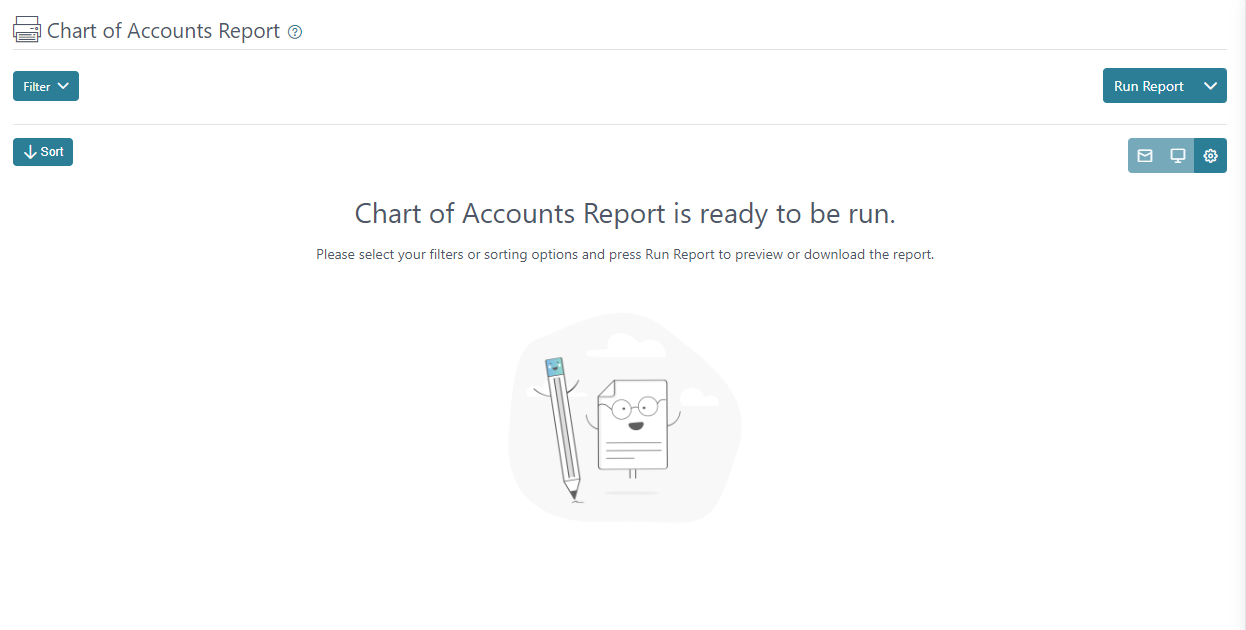
You can click on “Run Report” and the report will generate based on the default filter settings.
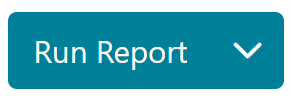
In the filter menu, you can make a selection for Account. There are four boxes to select if you want to “Include Subaccounts” or view “Active Only” accounts or if you only want to view accounts that are set to “Accept Entries Only” which are ones you can post to unlike parent accounts that are not set up to accept entries and “Standard Only”. The clear button will remove any recent selection made in the filter fields and the apply button will run the report including any changes made to the filter.
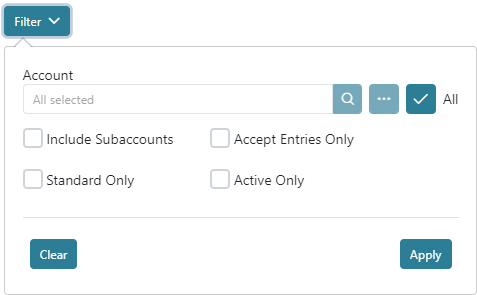
The Sort menu can be used to sort the data on the report by Account Code, Subaccount Code or Name with an Ascending or Descending sort direction option.
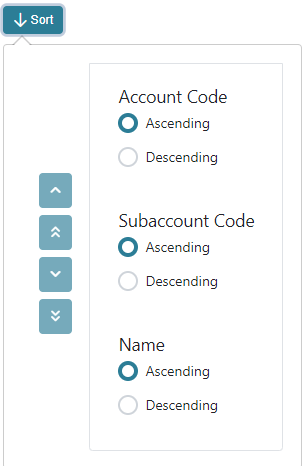
The report has three generating options.
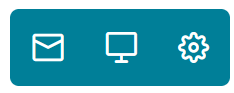
The envelope icon can be used to send the report by email.
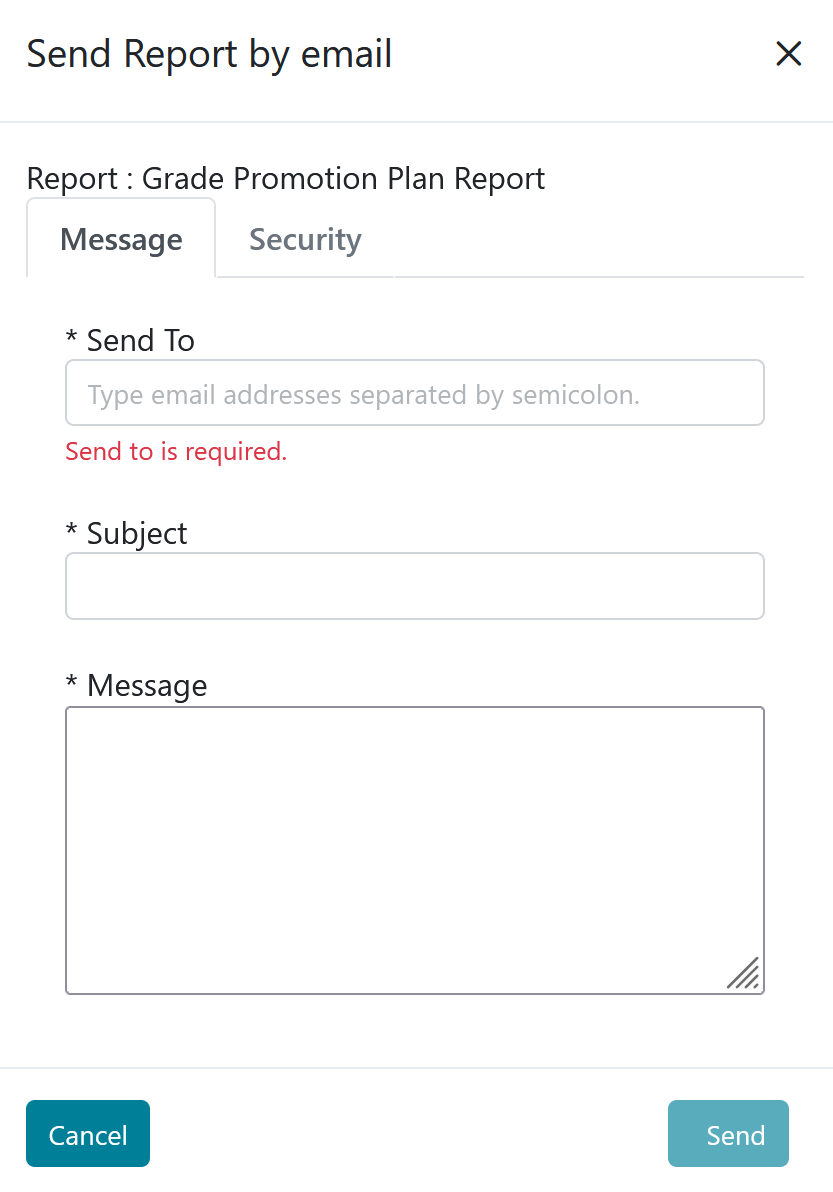
The laptop icon can be used to open the report in a new tab or window depending on your browsers settings.

The gear icon can be used to set up page size and margin configurations for the report.