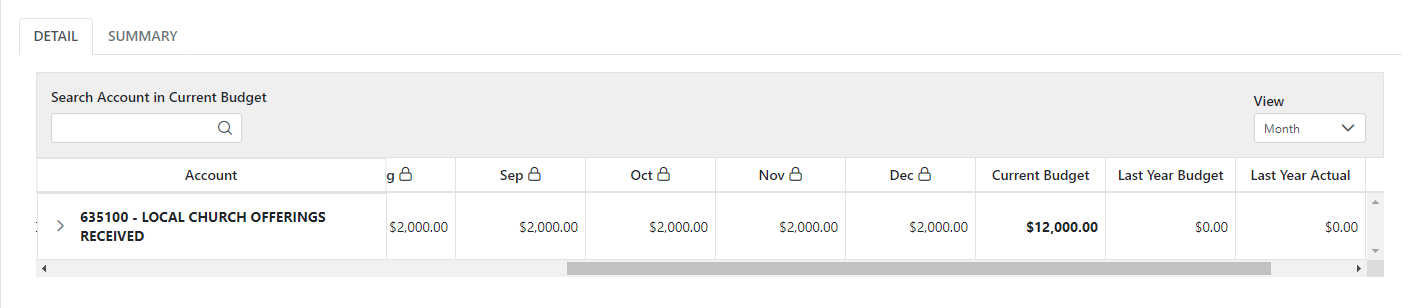In Budget you can create a new annual budget for each fiscal year. This can be done using a few methods; from scratch, copying budget values from a prior budget, copying actual values from a prior year, and an average of actual values for a defined number of years. The budget is completed department by department and can be weighted month by month or spread evenly across the year. The grid view will display each budgets name, period or fiscal year, when it was created, when it was last updated, who it was created by, and if it has been approved.
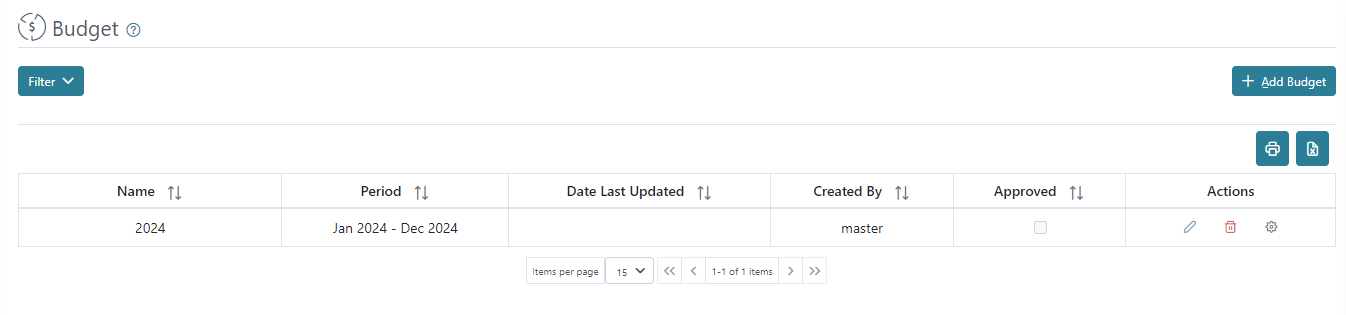
You can print or download a list of budgets using the printer or excel icons on the right above the grid view.
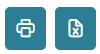
There is a filter where you may search by Accounting Year, Name, who the budget was created by, or the option for Approved (All, Yes, No).
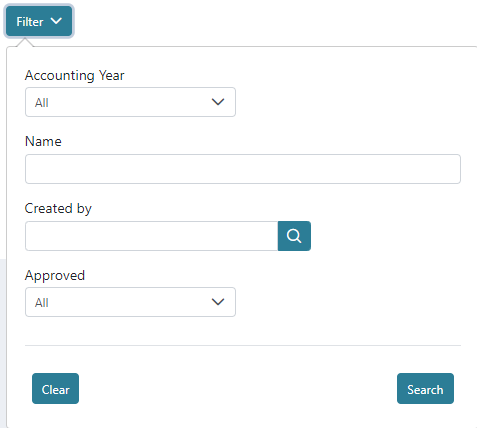
There are action buttons on the right for each budget to edit information, delete, and review to update values by department.
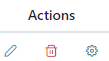
When adding a new budget there is a five step wizard approach to guide you through the process.
Step 1 – Populate a Name and Year (fiscal year) for the budget. For the name we recommend the year such as 2022 or 2021 – 2022 for fiscal years that span more than one calendar year.

Step 2 – Choose the method you would like to use to setup the budget. There are several options to choose from.
- “Create from scratch” will allow you to populate the budget values manually in each department. This option is what you would need to begin with on the initial budget process.
- “Copy values from another budget” will allow you you copy an already existing budget that you define to start with and then you can edit the new budget as needed.
- “Actual amounts from a prior year” will allow you to copy the values from a period you define using the actual values from that year and then you can edit the new budget as needed.
- “Average years” allows you to copy values from actual amounts averaged over the number of years you define and then you can edit the new budget as needed.
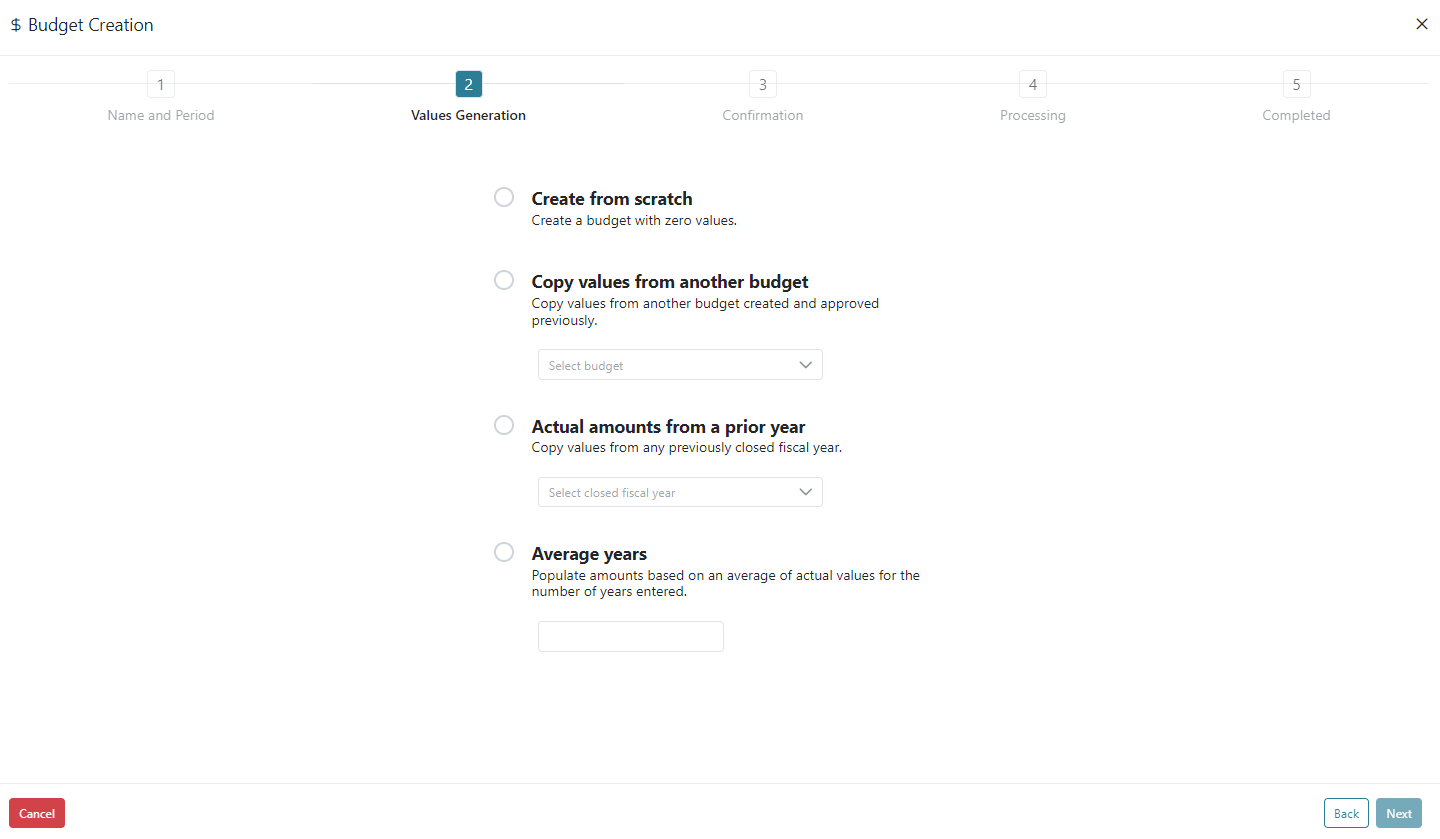
Step 3 – You will be presented with a summary for confirmation of the Name, Period, and budget generation Option selected to verify before you select Done to complete the budget creation.
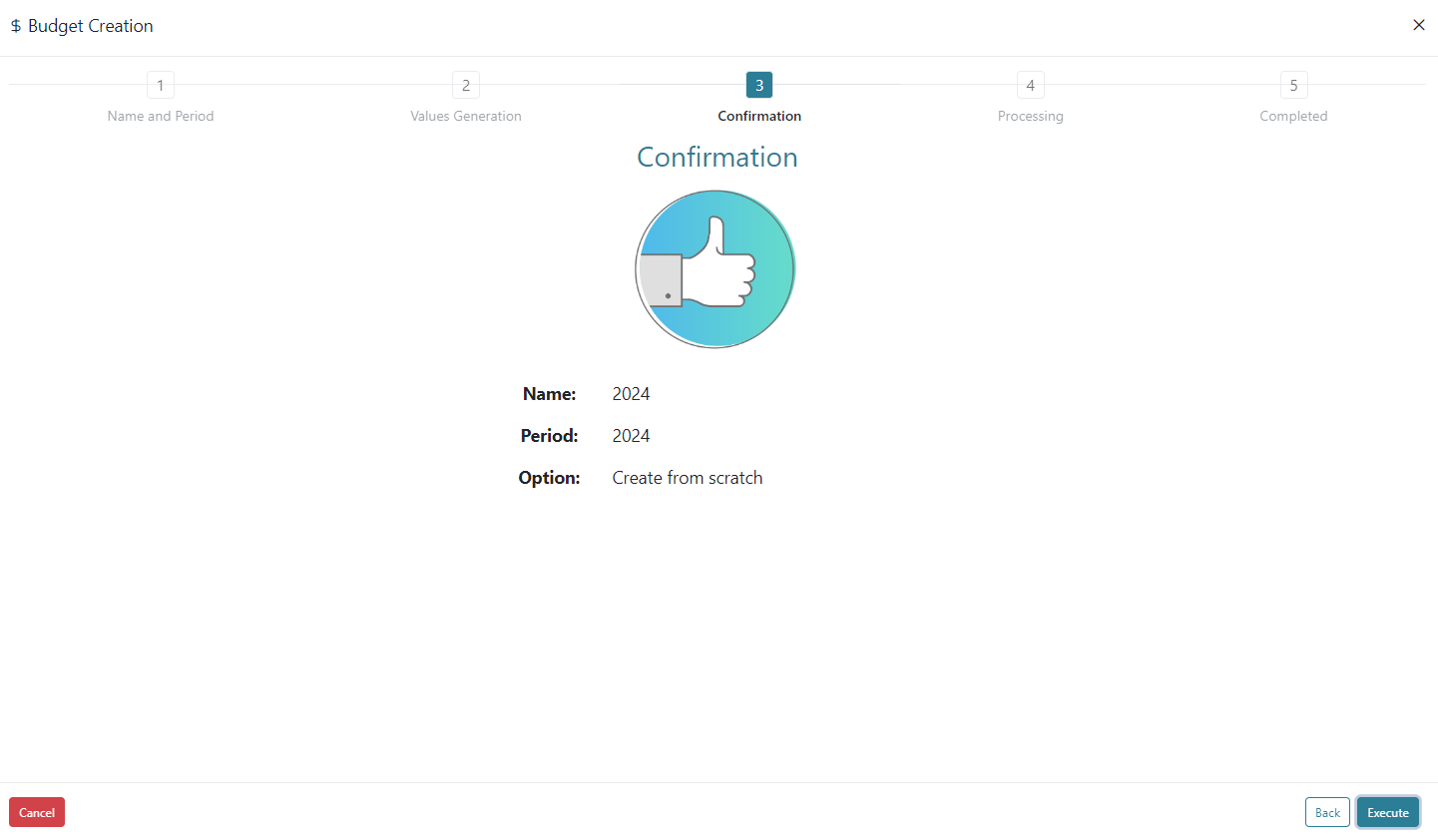
Step 4 – will quickly move you on to step 5 once you click Execute. Step 5 – Is the completed process. Once you pass step 5, you can close the wizard and you will find the budget you created on the budget main screen.
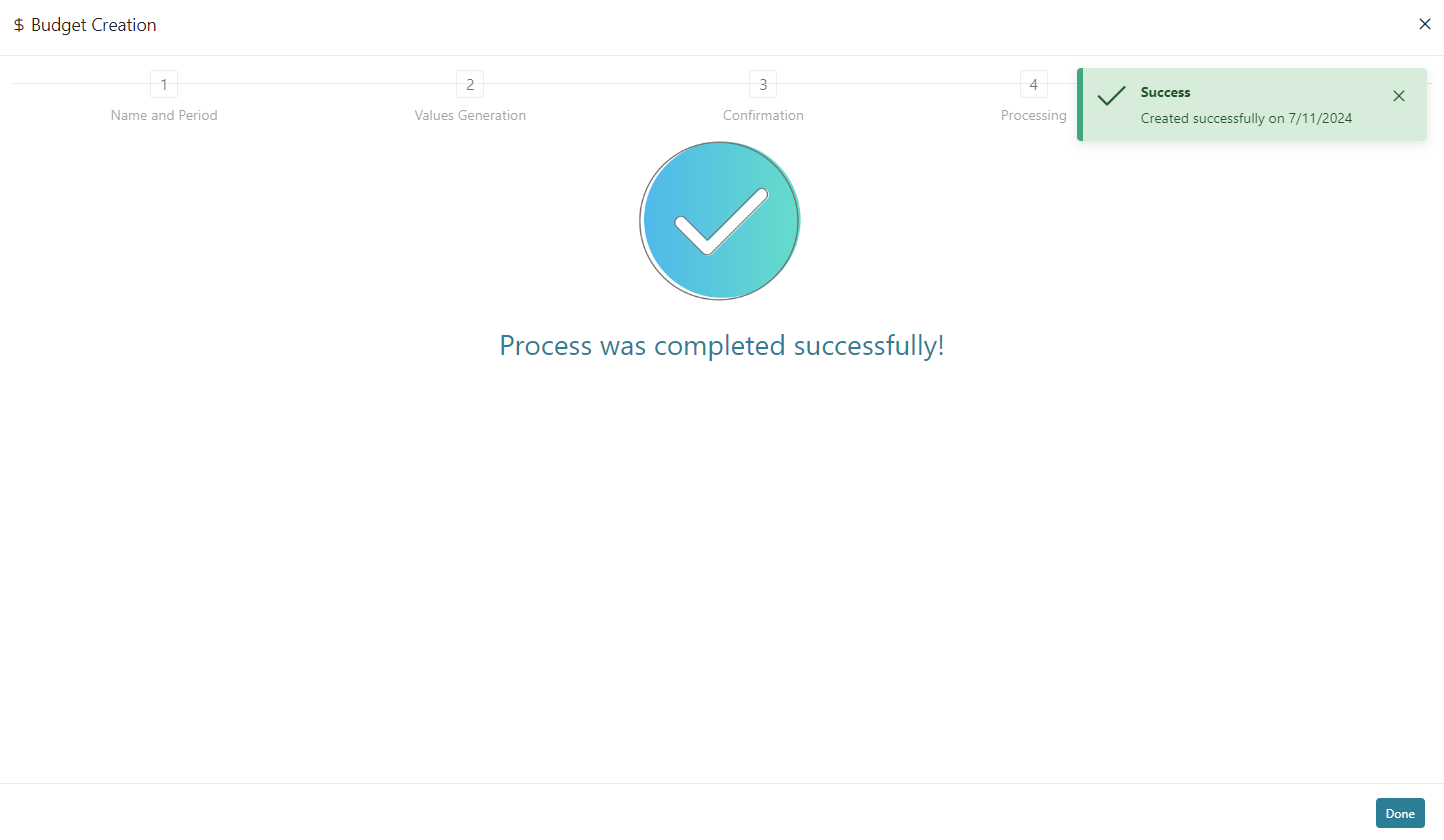 After you have created a budget you can edit the Name, Accounting Year, and a Description for that budget using the action button for edit.
After you have created a budget you can edit the Name, Accounting Year, and a Description for that budget using the action button for edit.
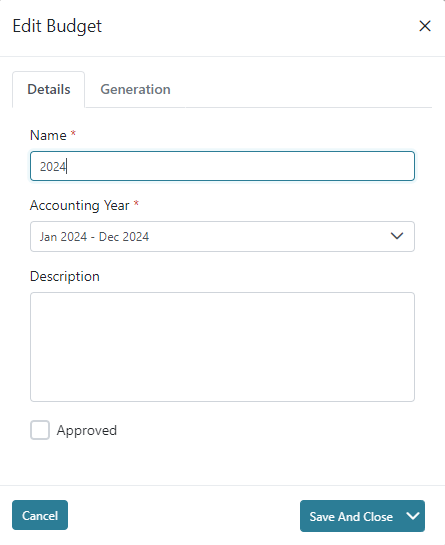
You are able to have more than one budget draft for each fiscal year so you can prepare several versions of the budget to easily be able to run them for review but only one version of the budget may be Approved for each fiscal year and once the budget is approved it cannot be edited.
When you click the Budget Management (gear icon) action button you are able to review and populate the actual values for the budget. This is done department by department. A summary is provided on the right of the screen that displays what the Gain/(Loss) is for the department you have selected as well as what the Total Gain/(Loss) is for the organization as a whole. There are three views that you can review the budget using and they are Year, Quarter, and Month. The summary tab allows you to get an overall look at the Department, Income, Expense, Transfers, Department Gain(Loss), Last Year Budget, and Last Year Actual.
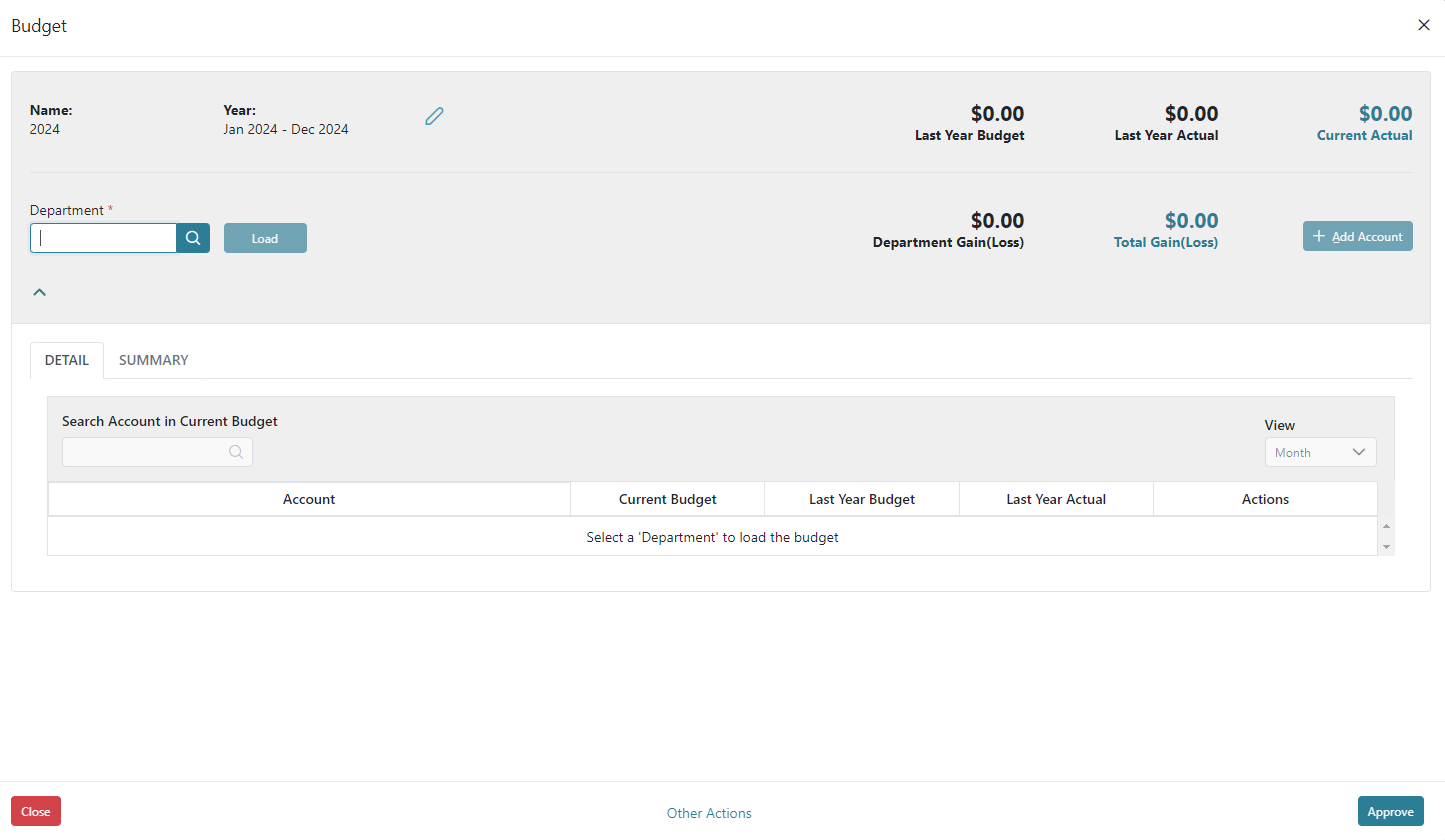
Year View allows you to review only the annual amount and allows you to enter only what the amount should be for the entire year. The system will internally split the amount you entered equally over the 12 months of the fiscal year defined automatically for you when you enter values in this manner. This is the easiest view to get the values in if you do not weight your budget with certain amounts entered in each period based on when they will really occur.

Quarter View allows you to review the quarterly amounts and allows you to enter the budget totals by each quarter. Similar to the year view, the system will internally split the amount you enter for each quarter equally over the three months included in that quarter when you enter values in this manner. This view could be used if you complete some weighting in certain quarters but others would be evenly distributed.
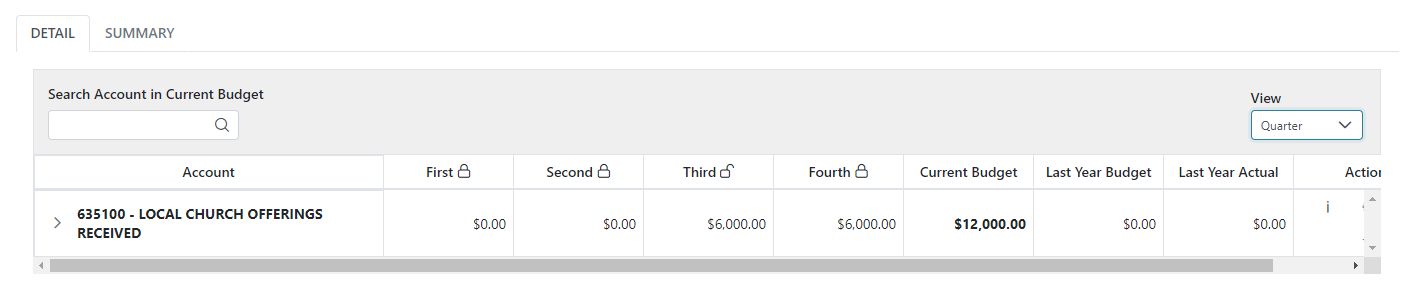
Month View allows you to review the monthly amounts and allows you to enter the budget totals by each month. Although the Year and Quarter views allow for the full amounts to be populated, internally the values entered are still allocated to each month based on what was entered in those screens so if you enter the values using the Year or Quarter Views you will see the amounts split equally in the months represented when you switch to the month view. This process can allow you to enter the budget using the Year View for all accounts and then switch to the month view to do additional weighting as needed if you need to update some months to change the values.