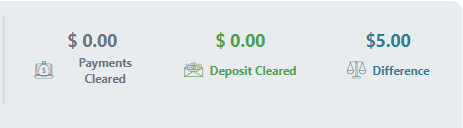In Reconciliation you are able to complete the monthly bank reconciliations for each bank you wish to complete within the system. You are able to reconcile and finalize each bank reconciliation and then print reconciliation reports. The grid view will display each Reconciliation Account, Period, Statement Ending Date, Ending Balance, Reconciled on and by, and Status.
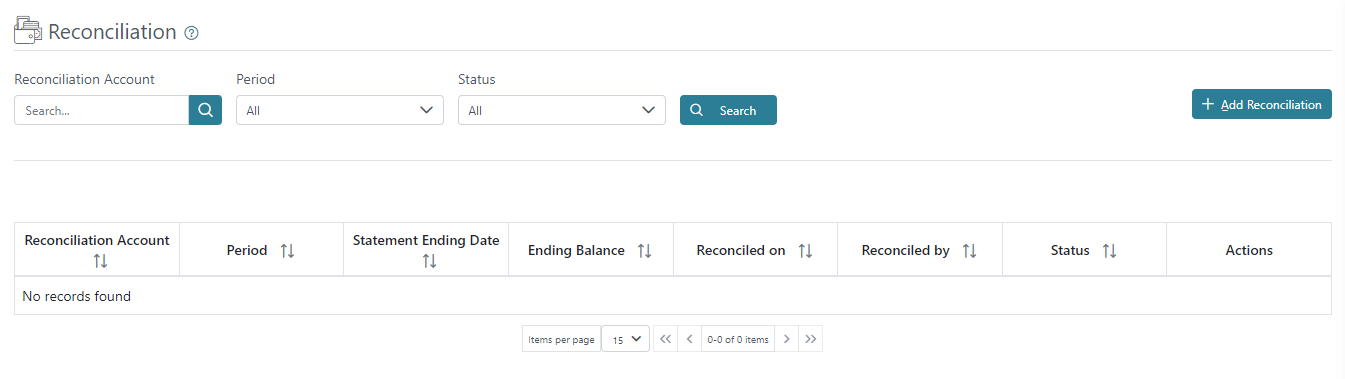
You can print or download a list of bank reconciliations using the printer or excel icons on the right above the grid view.
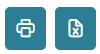
There is a Search where you may search by bank account, Period and Status.

There is an action button on the right for each bank reconciliation to View and Print the bank reconciliation. Print is only an option once the Reconciliation is Finalized.
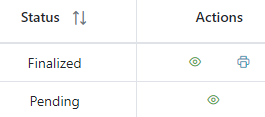
To begin the bank reconciliation process you will need to select which bank account you are reconciling followed by the Period. The previous balance will populate automatically from the prior bank reconciliation when the criteria has been selected. The Statement Ending Date will be populated automatically based on the date the bank reconciliation is created. You can then populate the bank Statement Balance.
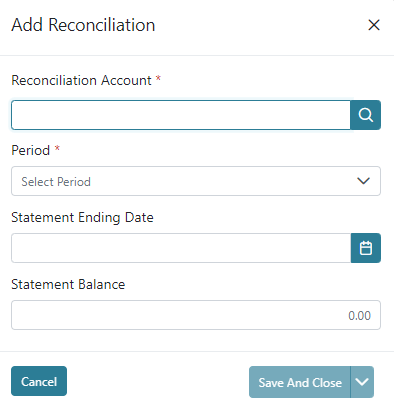
There are two additional fields that are available to be used to help facilitate some of the common bank transactions that may not be included in the normal entry process. These are for Service Charges and Interest Income and there are configurations setup for these fields to allow you to populate the amount for each in these fields and the bank reconciliation process will incorporate the values in the totals as well as make the general entries for these when the bank reconciliation is finalized so it is not necessary to make these entries manually outside of the bank reconciliation.
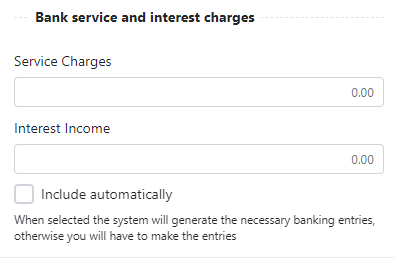
There is a running difference that should be brought to 0.00 for the bank reconciliation to be completed, and below it will display the total payments and deposits from the bank account. When completing the bank reconciliation you can review transactions using the Payments or Deposits tab or view all transactions together using the All tab. When an item clears the bank you can select that check box to the left and the value for the item will be incorporated in the totals and the difference. When the criteria is populated there will be an option in the bottom right to save in case you need to finish the bank reconciliation later, either from needing additional time, or from needing to make additional entries that may not be posted yet, and then you can return again to complete that bank reconciliation. Once the bank reconciliation is completed there will be a Finalize Reconciliation button in the Other Actions menu in the center to complete the bank reconciliation. There is options to Void Reconciliation, Legacy Data, Automatic Reconciliation and to Print.
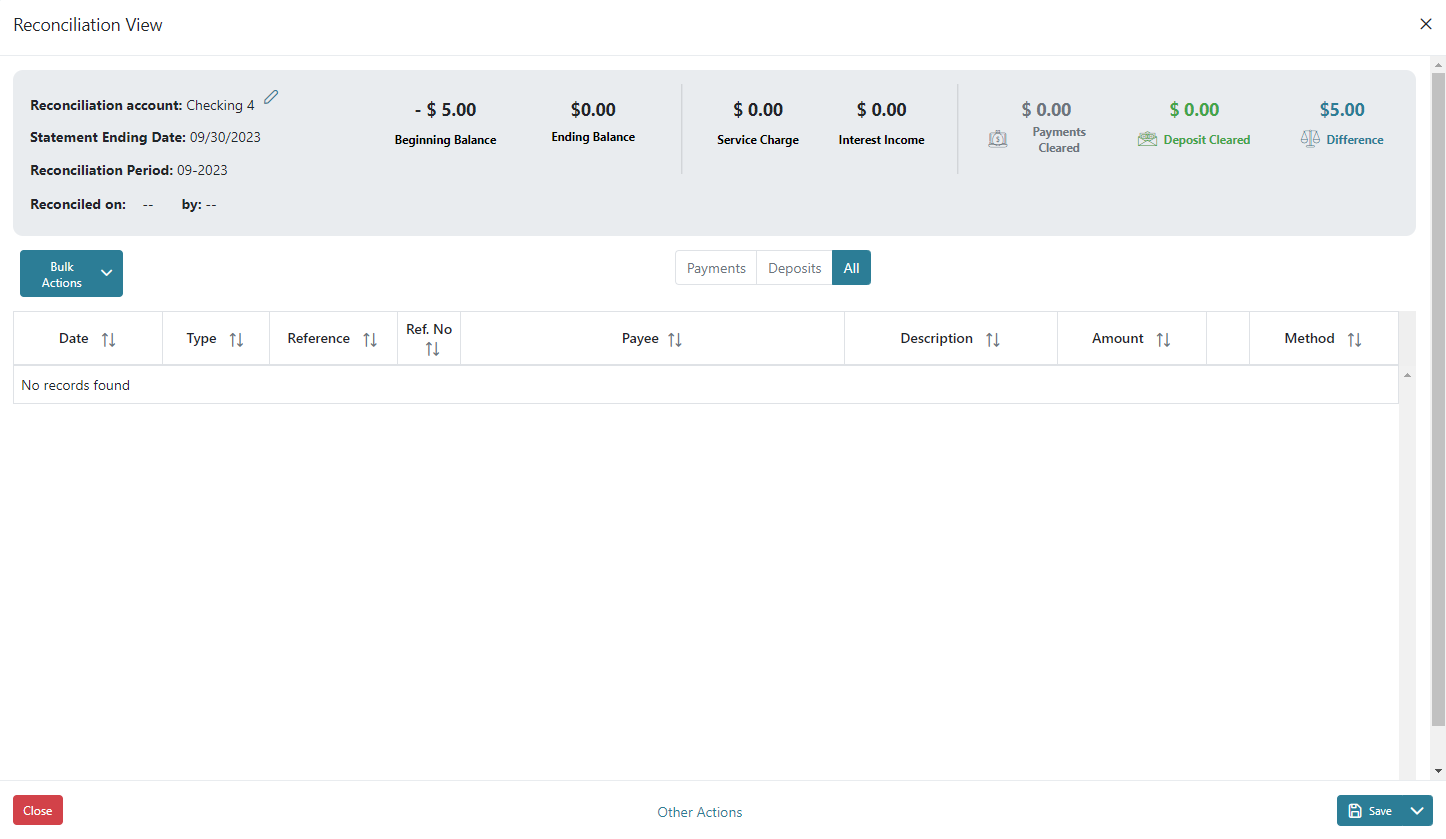 There is a feature to help auto adjust in the event that there is a difference where the difference amount will be adjusted out of an account defined in the Accounting Settings in the Adjustment field in conjunction with the Transaction Config selected. If you select Finalize while there is still a difference the warning message will appear and the entry will be made to the account setup and configured if you click Yes in the warning. If you click No you can complete the bank reconciliation by properly identifying the difference and making additional entries as needed. Caution should be taken when using this functionality as this does not take the place of a proper bank reconciliation where the differences are found and adjusted accordingly.
There is a feature to help auto adjust in the event that there is a difference where the difference amount will be adjusted out of an account defined in the Accounting Settings in the Adjustment field in conjunction with the Transaction Config selected. If you select Finalize while there is still a difference the warning message will appear and the entry will be made to the account setup and configured if you click Yes in the warning. If you click No you can complete the bank reconciliation by properly identifying the difference and making additional entries as needed. Caution should be taken when using this functionality as this does not take the place of a proper bank reconciliation where the differences are found and adjusted accordingly.