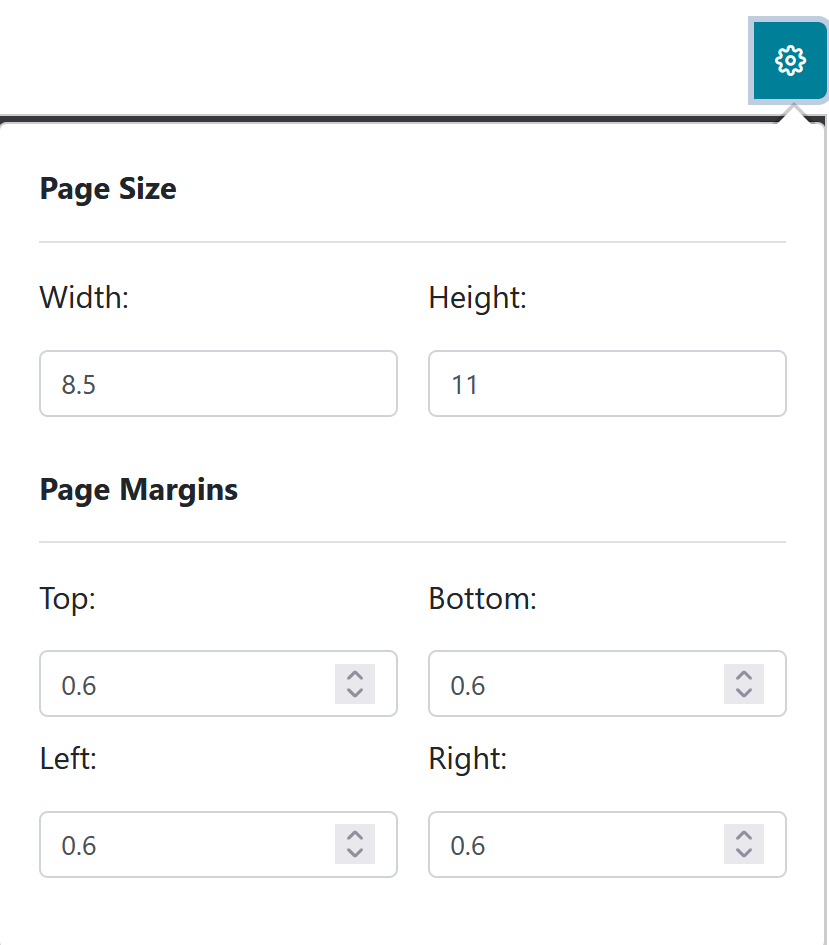In the 1099 Report you can run a listing of all vendors and their payment, contact, and tax information, and their 1099 eligible status.

The report screen will display a message that “1099 Summary Report is ready to be run.”
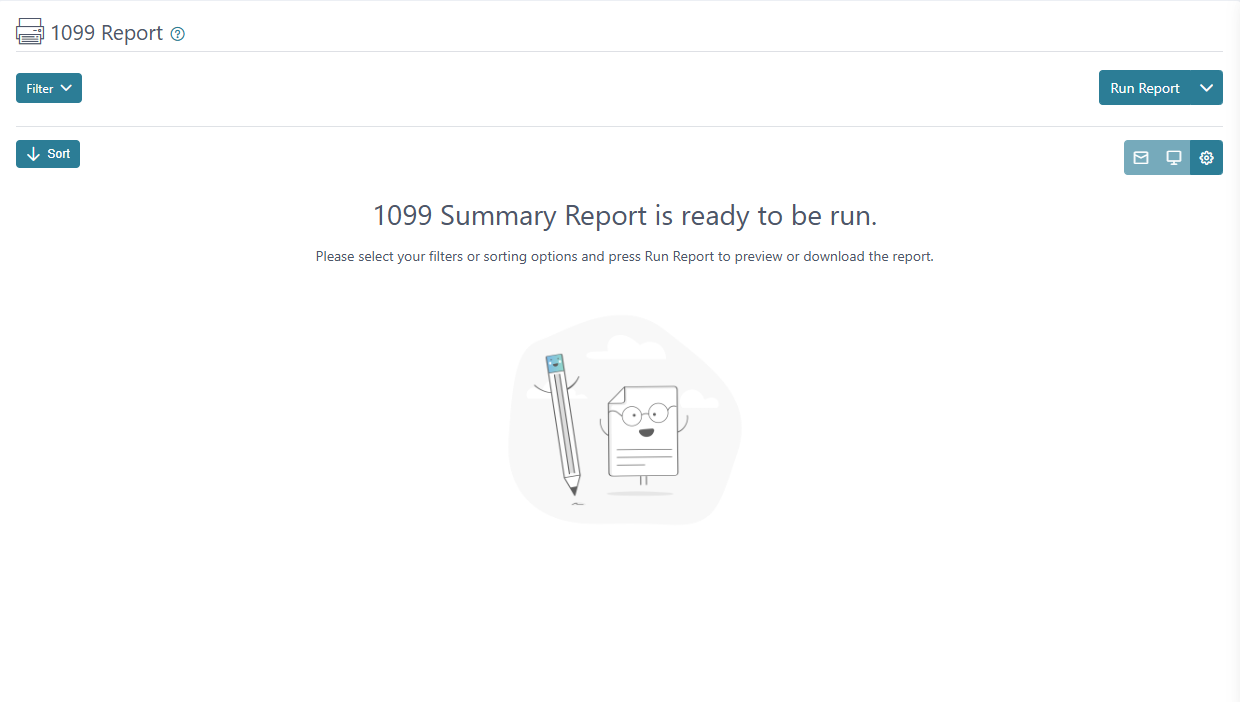
You can click on “Run Report” and the report will generate based on the default filter settings.
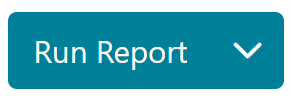
In the filter menu, you can set a Date and make a Vendor selection. You can change the Vendor Status from All, Active, and Inactive. You can also include Doing Business As, and Combined Address in the report as well as display 1099 Eligible Only items. The Summary version is the default and Details version includes the breakdown of each payment by Vendor. The clear button will remove any recent selection made in the filter fields and the apply button will run the report including any changes made to the filter.
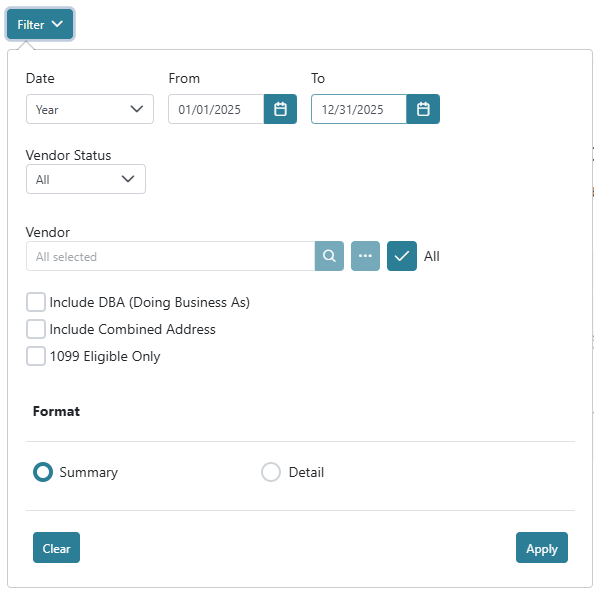
The Sort menu can be used to sort the data on the report by Code, Name, Payment Amount, and 1099 Amount with an Ascending or Descending sort direction option.
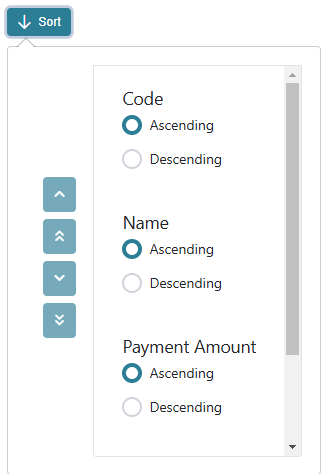
The report has three generating options.
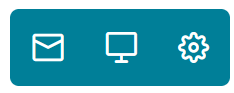
The envelope icon can be used to send the report by email.
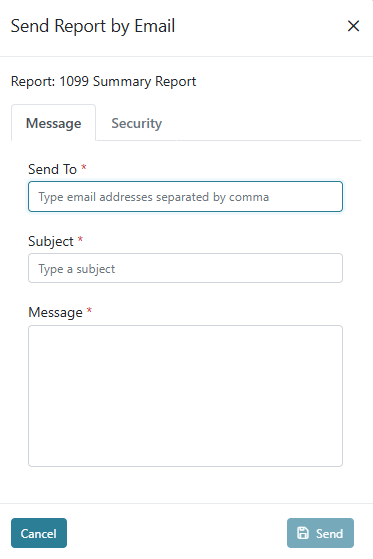
The laptop icon can be used to open the report in a new tab or window depending on your browsers settings.

The gear icon can be used to set up page size and margin configurations for the report.