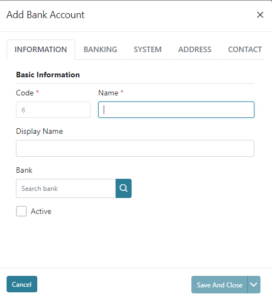In Bank Accounts you are able to view, add, edit, and delete bank accounts that are included in the system. Bank Accounts are a subaccount type but used more commonly and as a result have a separate menu item to manage them. A number of bank accounts are prepopulated to begin with and these can be managed locally as needed. The grid view will display each bank accounts Code, Name, and Active status.

You can print or download a list of bank accounts using the printer or excel icons on the right above the grid view.
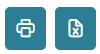
You can search for bank accounts using their code or name and you can filter using the Active status.

You may use the Bulk Actions by selecting multiple bank accounts and then selecting to Activate, Deactivate, or Invert Selection to change their status in bulk.
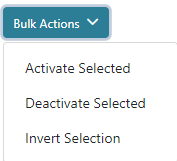
There are action buttons on the right for each bank account to edit or delete the bank accounts; however, you may not delete a bank account that already has entries or documents issued from them, but you can make them inactive.

When adding a new bank account or editing an existing bank account a screen will display allowing you to populate additional information for the bank accounts in the following tabs; Information, Banking, System, Address, and Contact. Each of these tabs has different information that can be helpful and all are optional except the Code and Name on the Information Tab. The codes of subaccounts including bank accounts are automatically assigned by the system using the next highest number.